Blog
August 8, 2019 4 minutes
How to add countdown timers in Outlook 2019?
Microsoft Outlook is a complex of corporate programs that contains many functions: contacts, task scheduler, address book, calendar and, of course, an email client.
Outlook allows you to work with corporate e-mails. Create notes, filter by attributes, add attributes to them, save messages and much more. There are quite a number of similar services that are also more successful and more popular than this email client. All the popularity that Outlook has, the service is obliged to the main development - the Windows operating system, as well as to two other giants from Microsoft - MS Word and MS Excel. The service also allows you to perform a number of various corporate tasks. With Outlook, you can coordinate events, create conferences, use other people's calendars, create meetings. You can store contacts not only in the form of the address bar, but also in the form of a business card, create and save mailing lists that you often use, conveniently store your contacts. Outlook allows you to connect multiple servers to the box. This is a handy feature that allows you to collect all your emails from all your existing mailboxes. The function has not been new for a long time, but it has support. You can effectively manage your personal temporary space using task scheduler. For tasks, you can customize reminders, as well as the frequency of repetitions.
To add a countdown counter in Outlook, you need to:
-
Select more commands in your quick access toolbar.
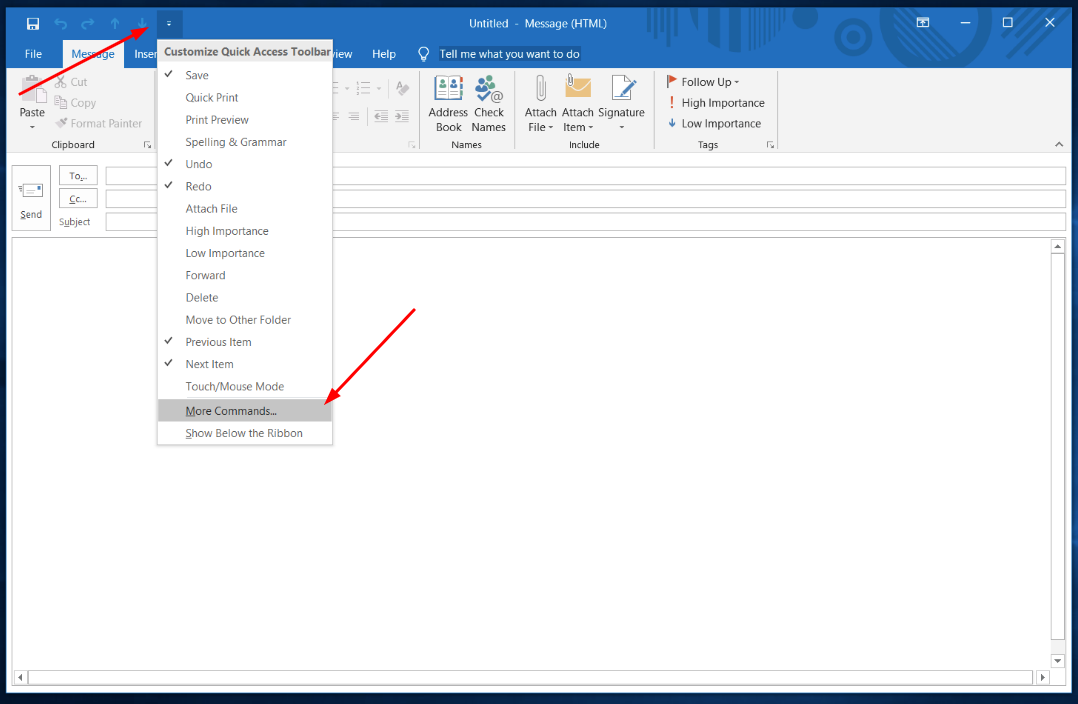
-
Choose the "Attach file" function, click "Add" button and click "Ok".
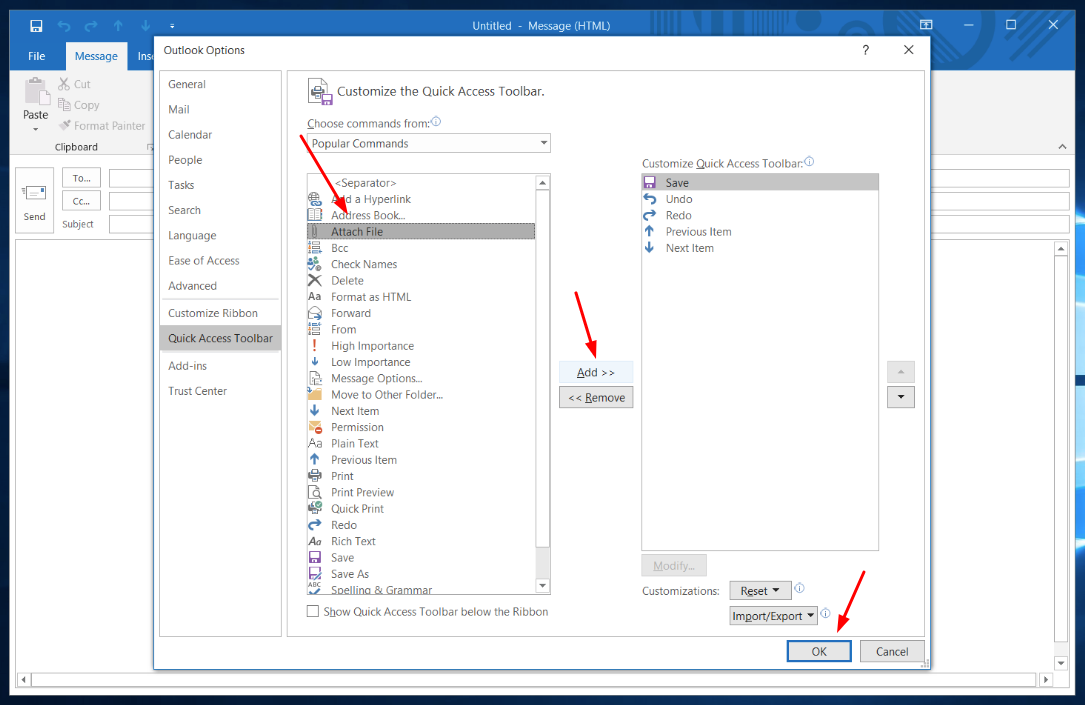
-
In your PromoFeatures account, download timer as html file.
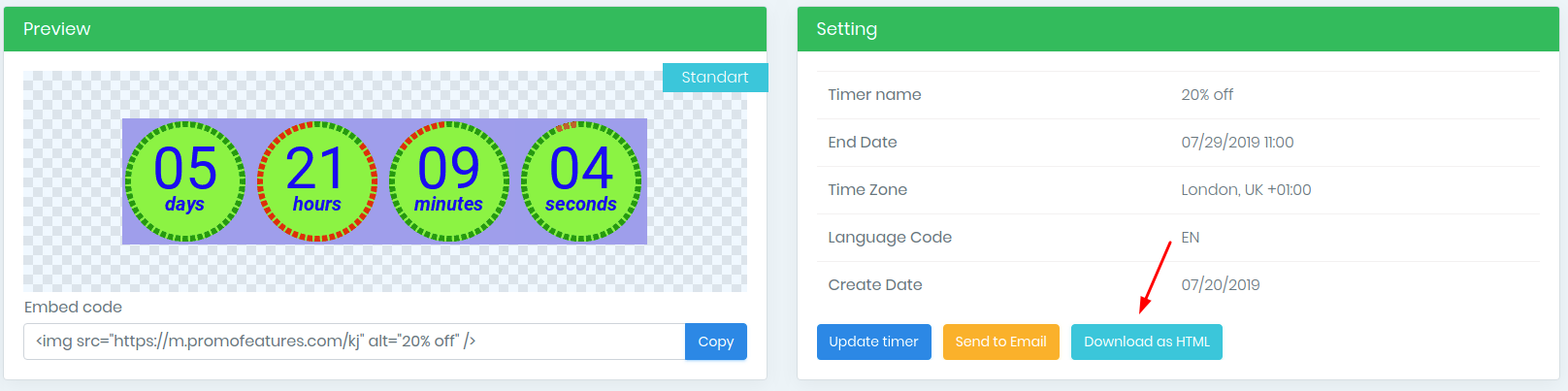
-
Open the "Attach a file" window in your quick access toolbar.
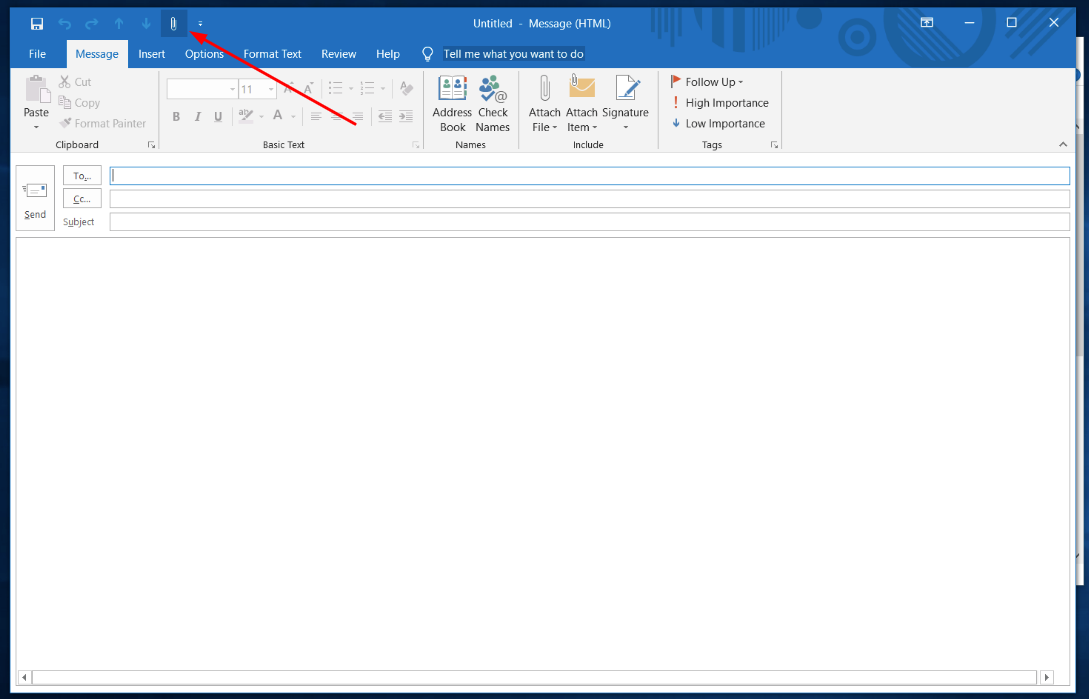
-
Select html file and click "Insert as a text" button.
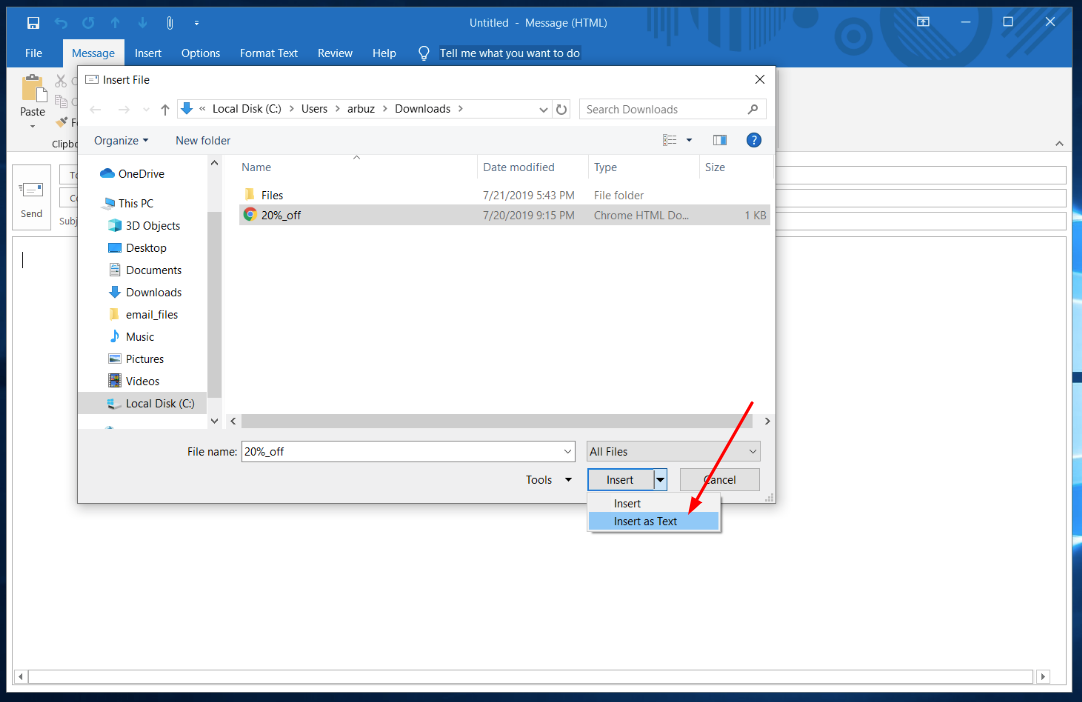
After these simple steps you will have a countdown timer in the outlook e-mail.
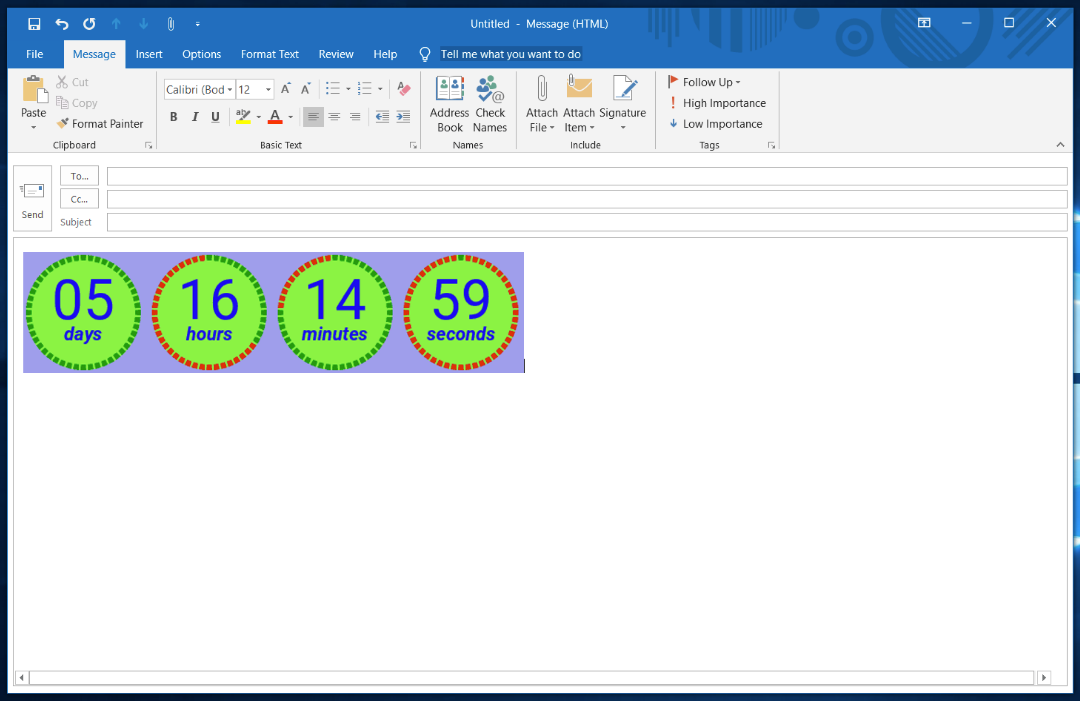
Watch the video: How to add a countdown timer in Outlook?
Comments
alix@talusminerals.com February 8, 2022
I have the outlook 2019 version, but the counter won't count down. Is there something else I need to verify?

PromoFeatures February 9, 2022
Please note that you have selected "Attach File" not the "Attach File…" button, these buttons have the same name but work a little differently and are different buttons in the top bar. More
CJ Friedman November 2, 2021
I followed the instructions but it doesn't count. what am I doing wrong. I'm using outlook 2019

PromoFeatures November 3, 2021
Perhaps you have a mac version? This article uses the Windows version
John Robinson July 6, 2019
When I connected the counter to my Outlook, it does not count. What am I doing wrong?

PromoFeatures July 6, 2019
Check your version, Outlook 07/10/13 does not support gif animations, it displays the first frame.
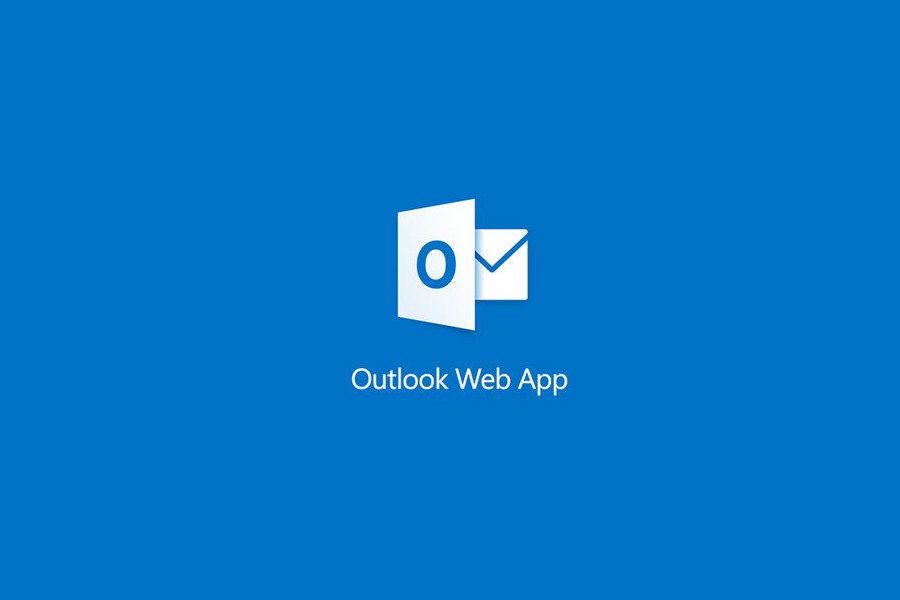
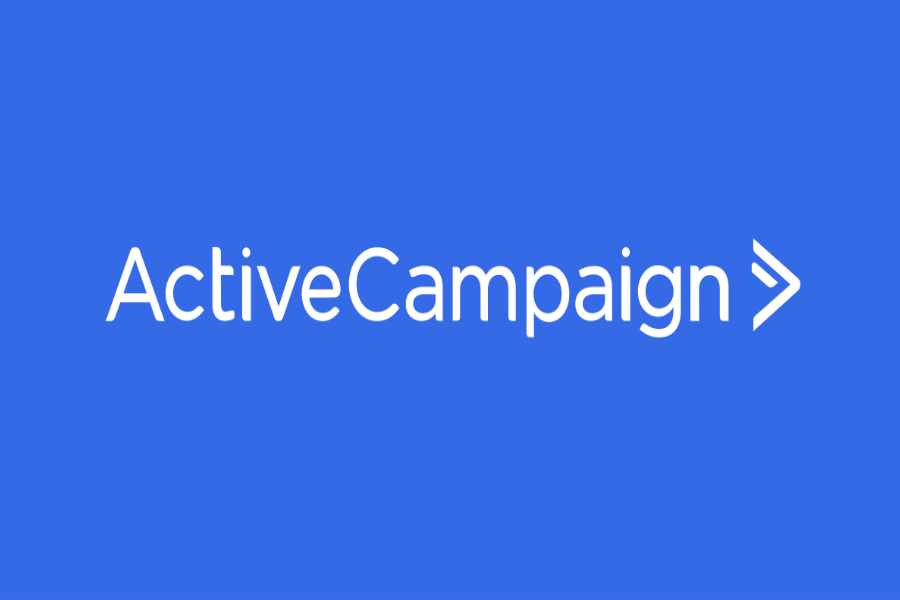


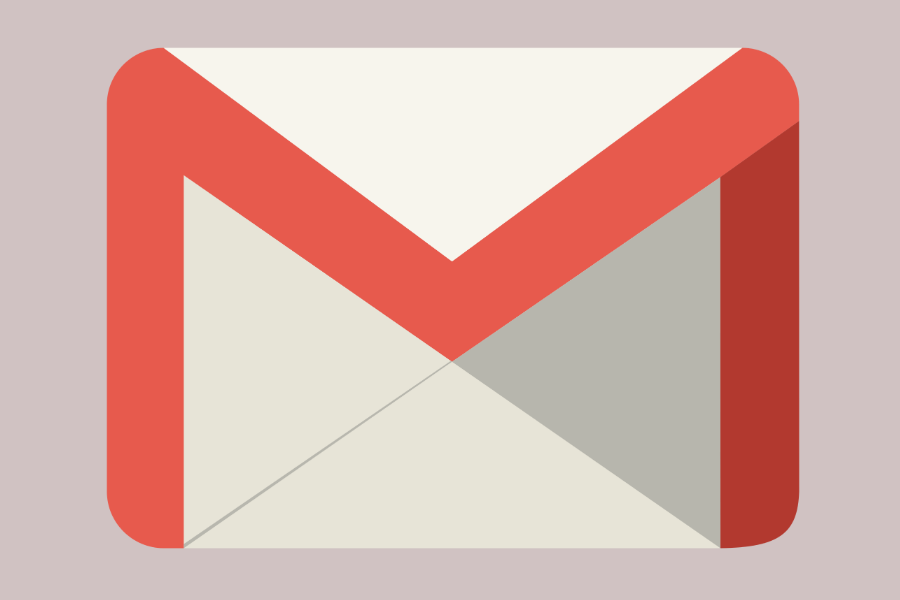

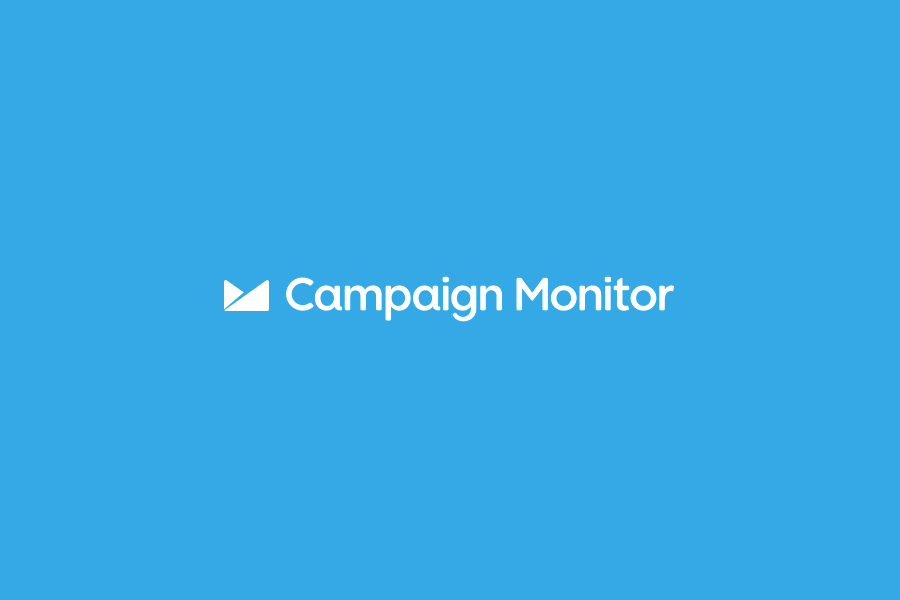
To leave a comment, please log in.