Blog
September 8, 2019 4 minutes
How to add countdown timers in SendPulse campaigns?
SendPulse is a convenient and functional service for working with email newsletters, Push and SMS messages, bulk mailings via Viber and transactional emails.
An important feature - the service can be used by experienced email marketers and content managers, as well as novice users and start-ups engaged in self-promotion of their business.
The main goal of Sendpulse is the creation of email newsletters. The functionality of the program makes it possible to segment the database of subscribers, that is, to separate them according to certain criteria.
The procedure for creating an account is extremely simple - you can log in via Facebook, Gmail or register through mail. The interface is intuitive.
To add a countdown timer to SendPulse, do the following:
-
In the tab "Email template" add your letter template or select it from the "Template Library" section.
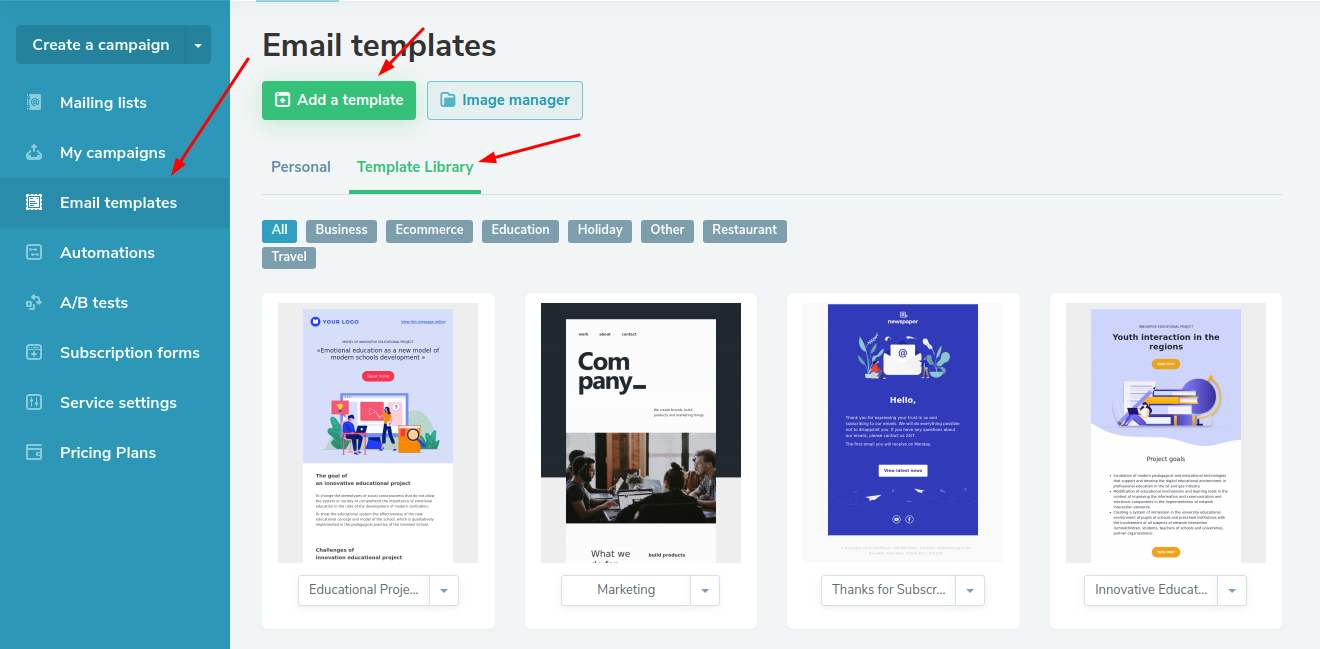
-
In the editor, move the "Text" button to the place where the countdown counter will be located.
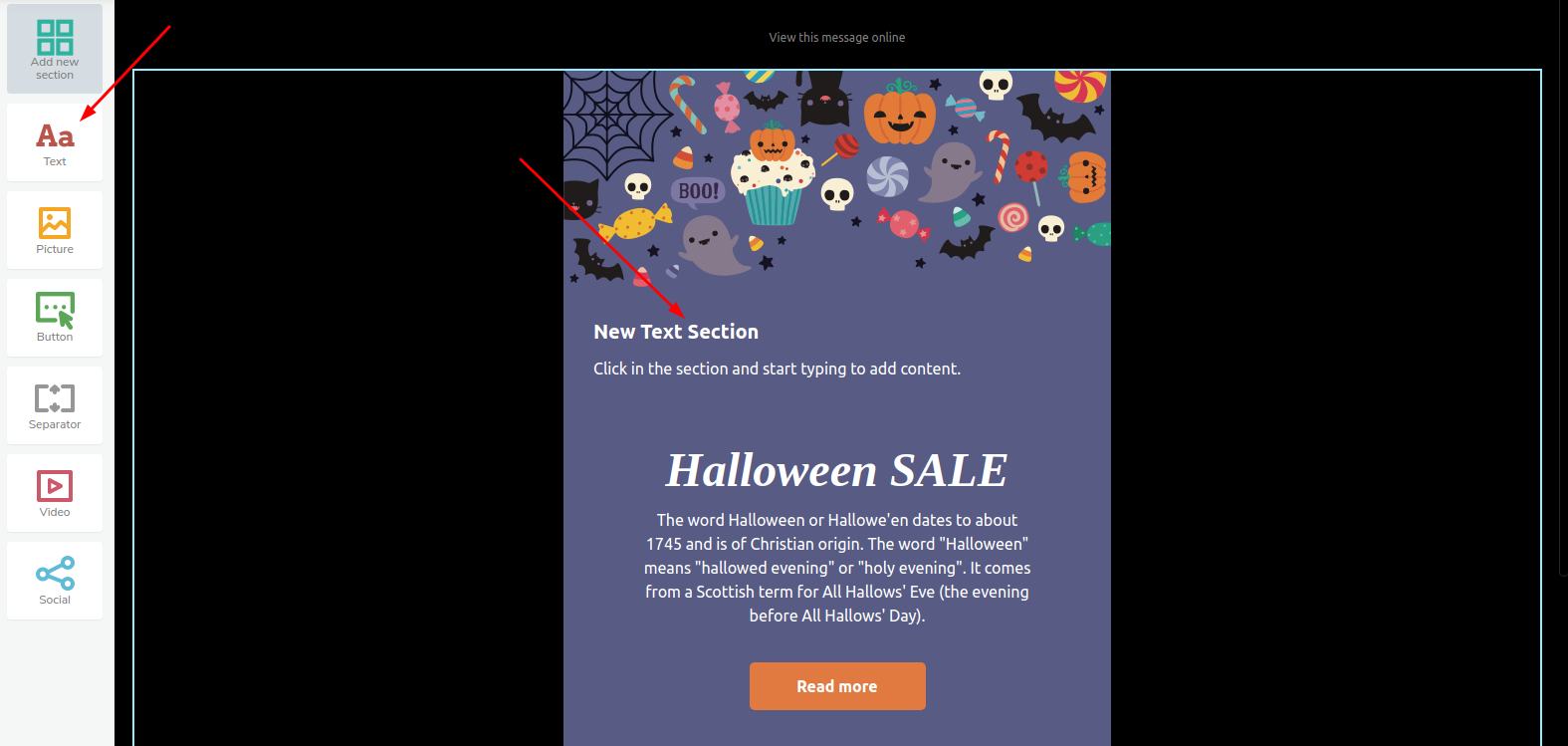
-
Click on this block and expand the editor panel.
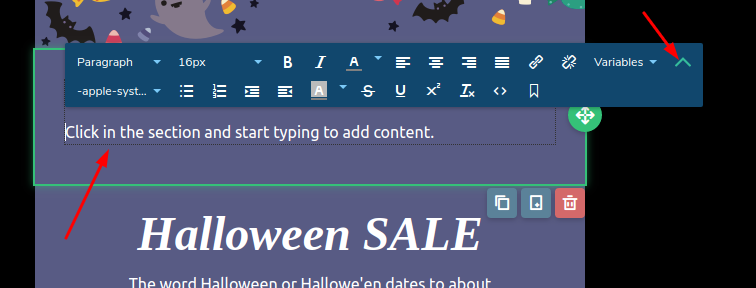
-
Click on the "Source code" button in the editor panel.
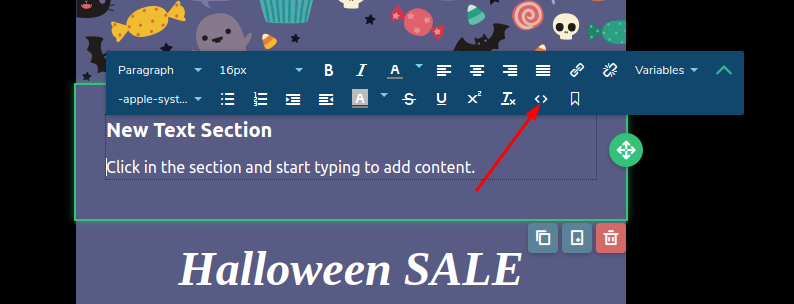
-
In the PromoFeatures account, copy the embed code of the counter.
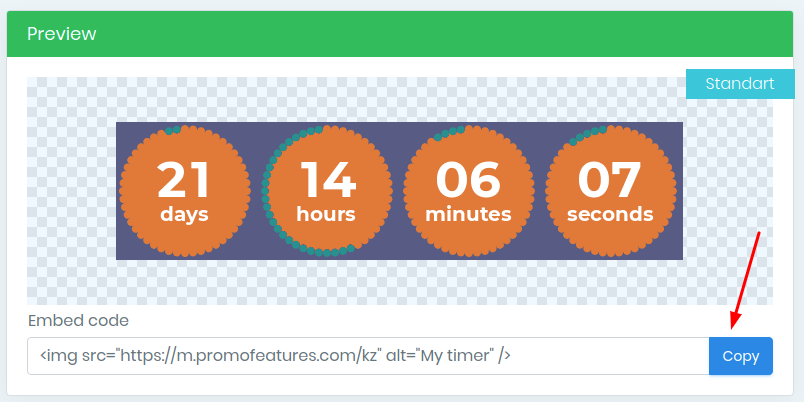
-
In the "HTML source code" delete everything, insert the counter code and click "Ok".
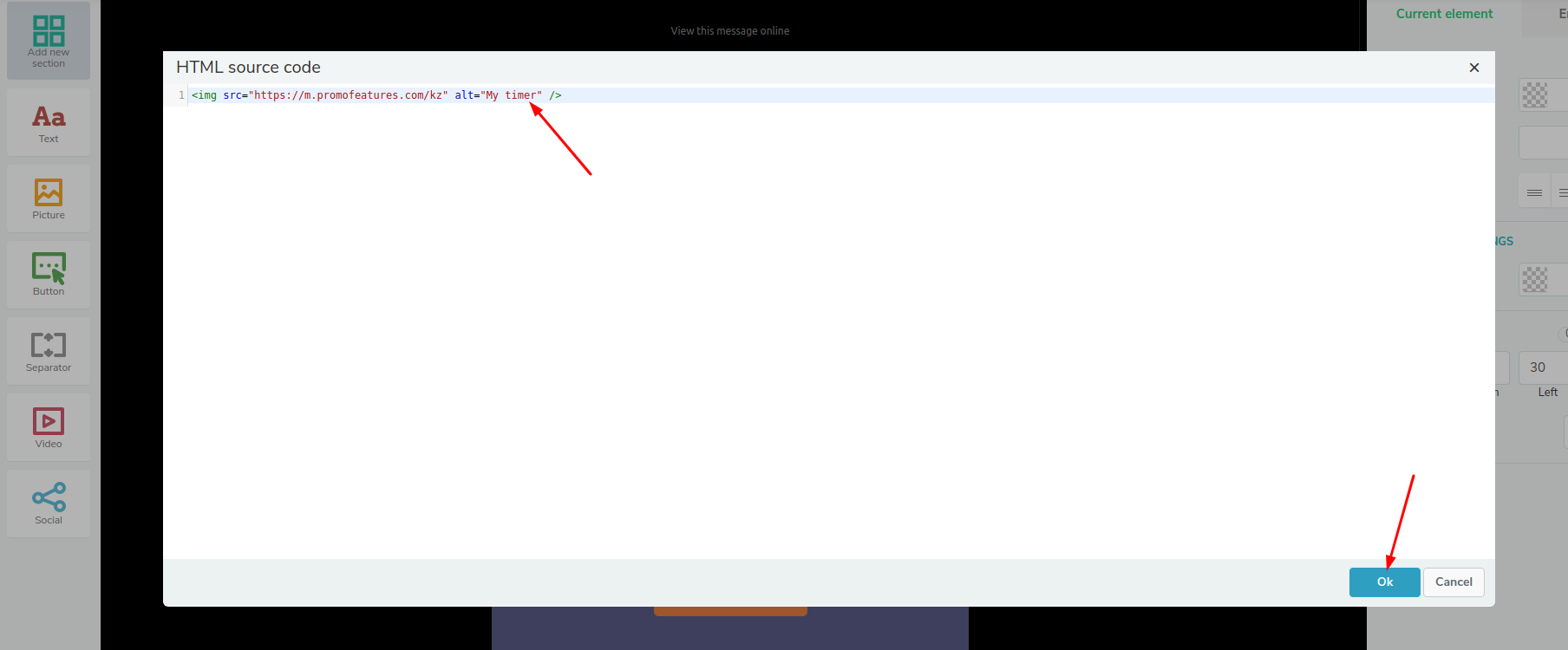
-
Countdown timer added to email template.
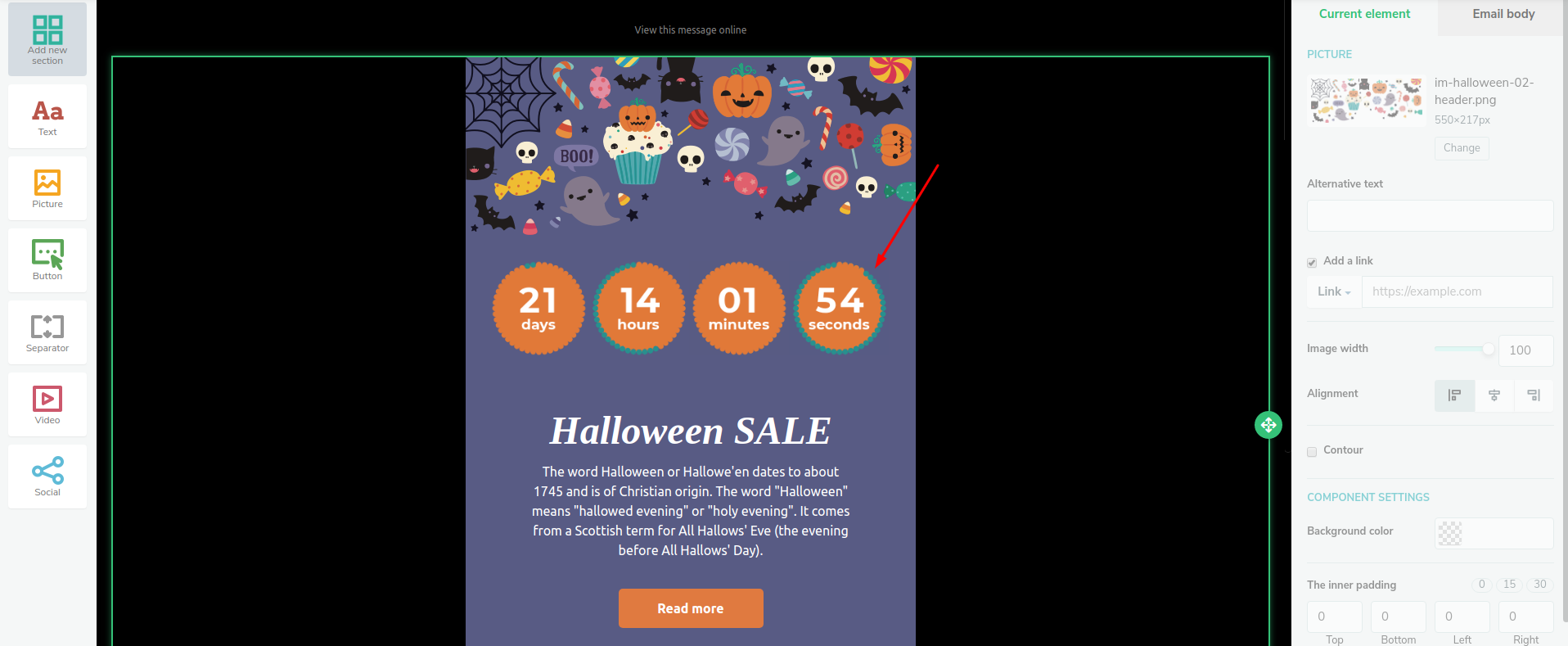
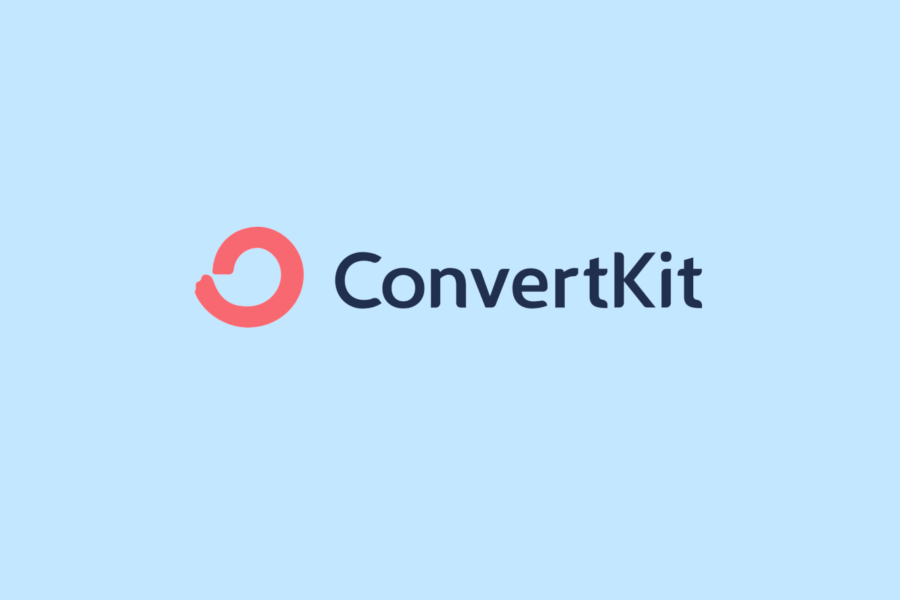


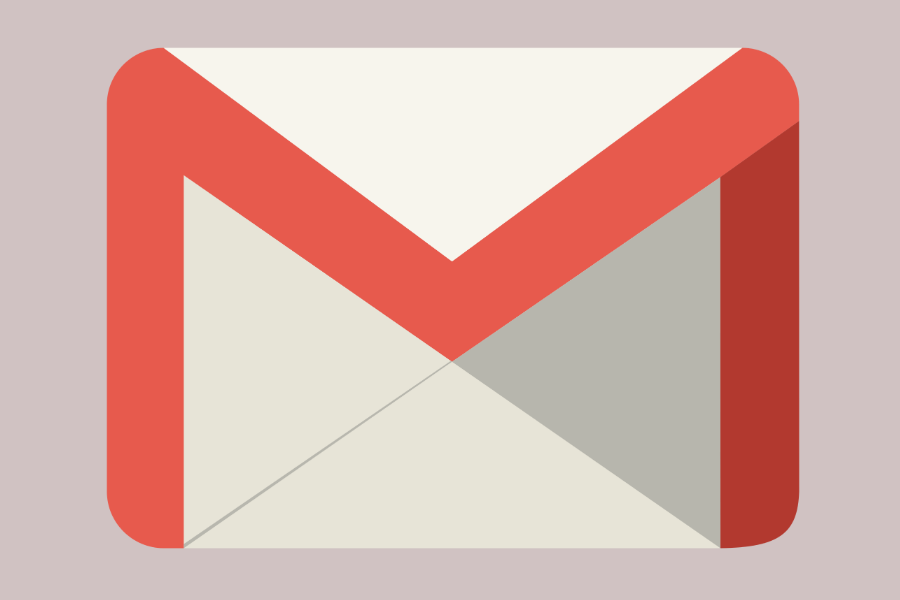

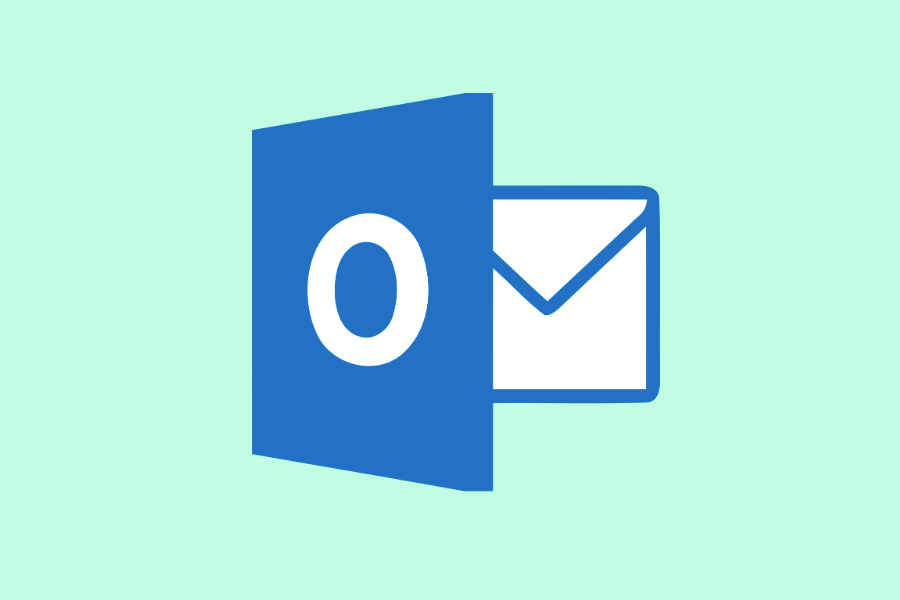
To leave a comment, please log in.