Blog
September 17, 2019 2 minutes
How to include countdown clock in Gmail?
Gmail is a free email service from Google. In many ways, Gmail is like any other email. You can send and receive emails, block spam, create an address book and perform other basic tasks, related to email. At the same time, Gmail has a number of unique features that make it one of the most popular email services in the world.
You need to create a Google account to have your Gmail mail. Because Gmail is one of the services that Google provides registered users. An account is created for free. The process of creating it is simple, and the name entered the user will be part of your Gmail address.
To add a countdown timer to gmail follow these steps:
-
In the letter editor, click on the place where you want to insert the counter.
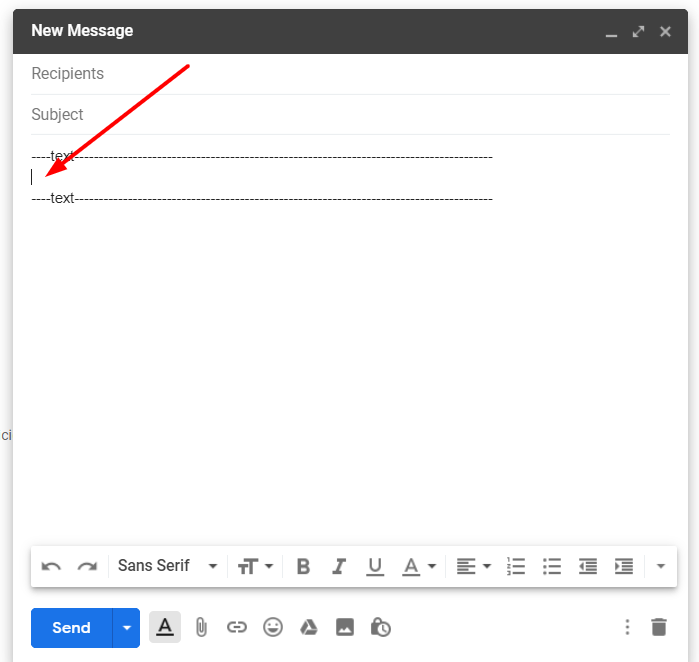
- Click "Insert Photo".
-
Select "Web Address (URL)".
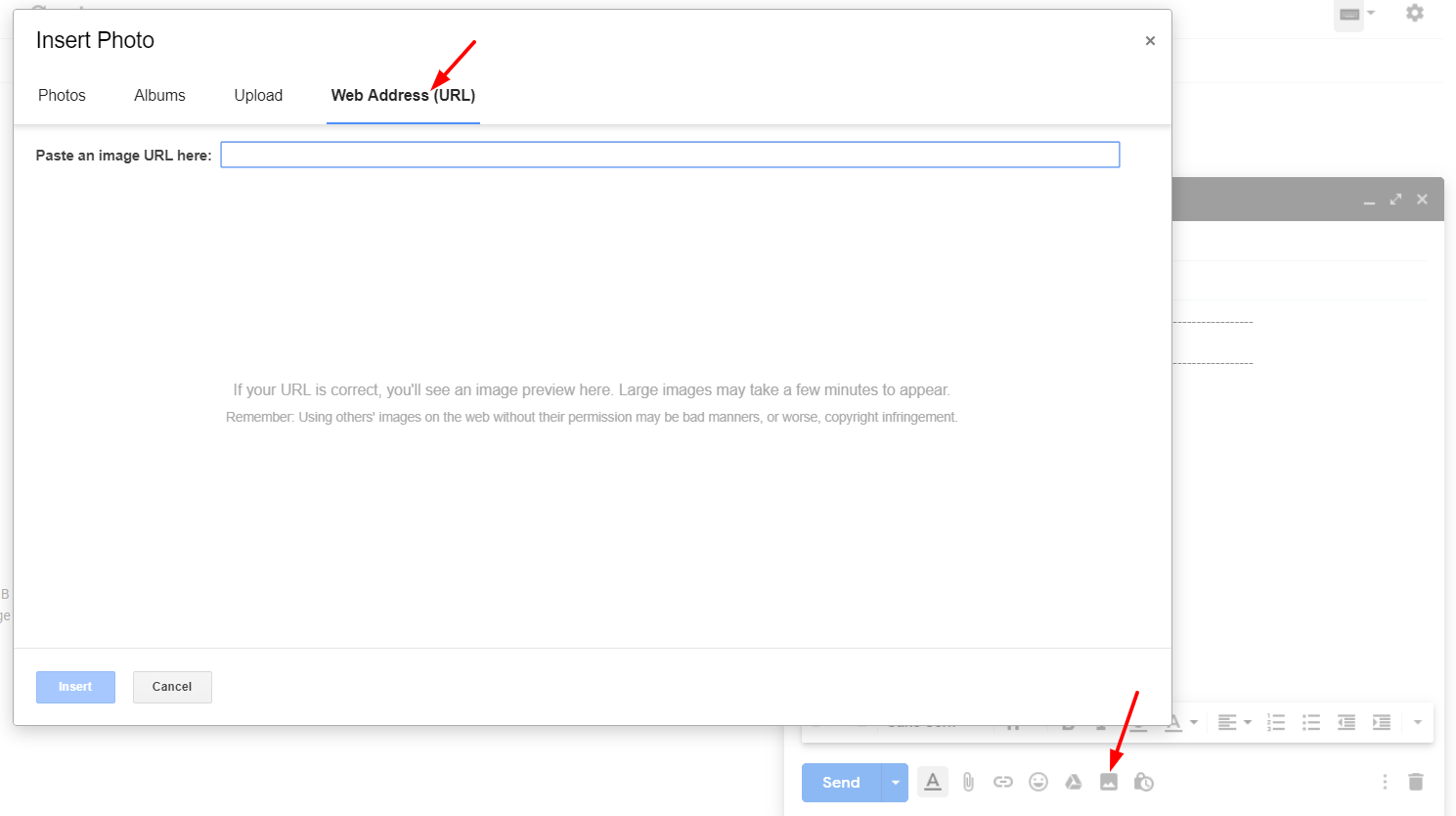
-
In the PromoFeatures account, copy the url of the created counter.
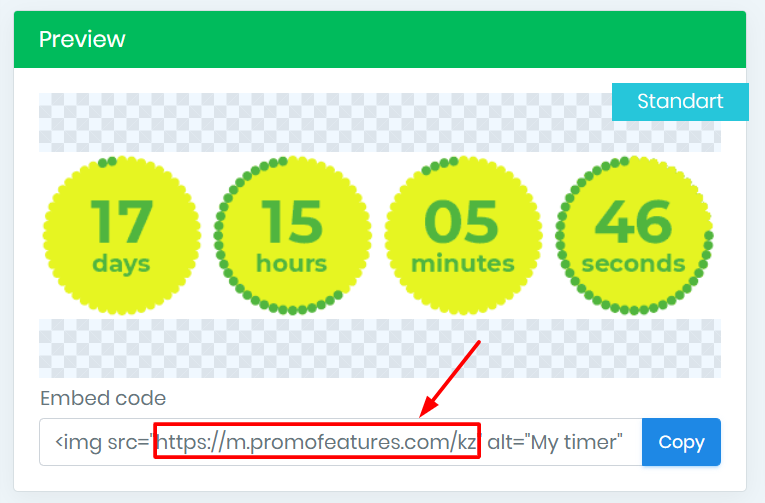
-
Insert this url in the field "Paste an image URL here".
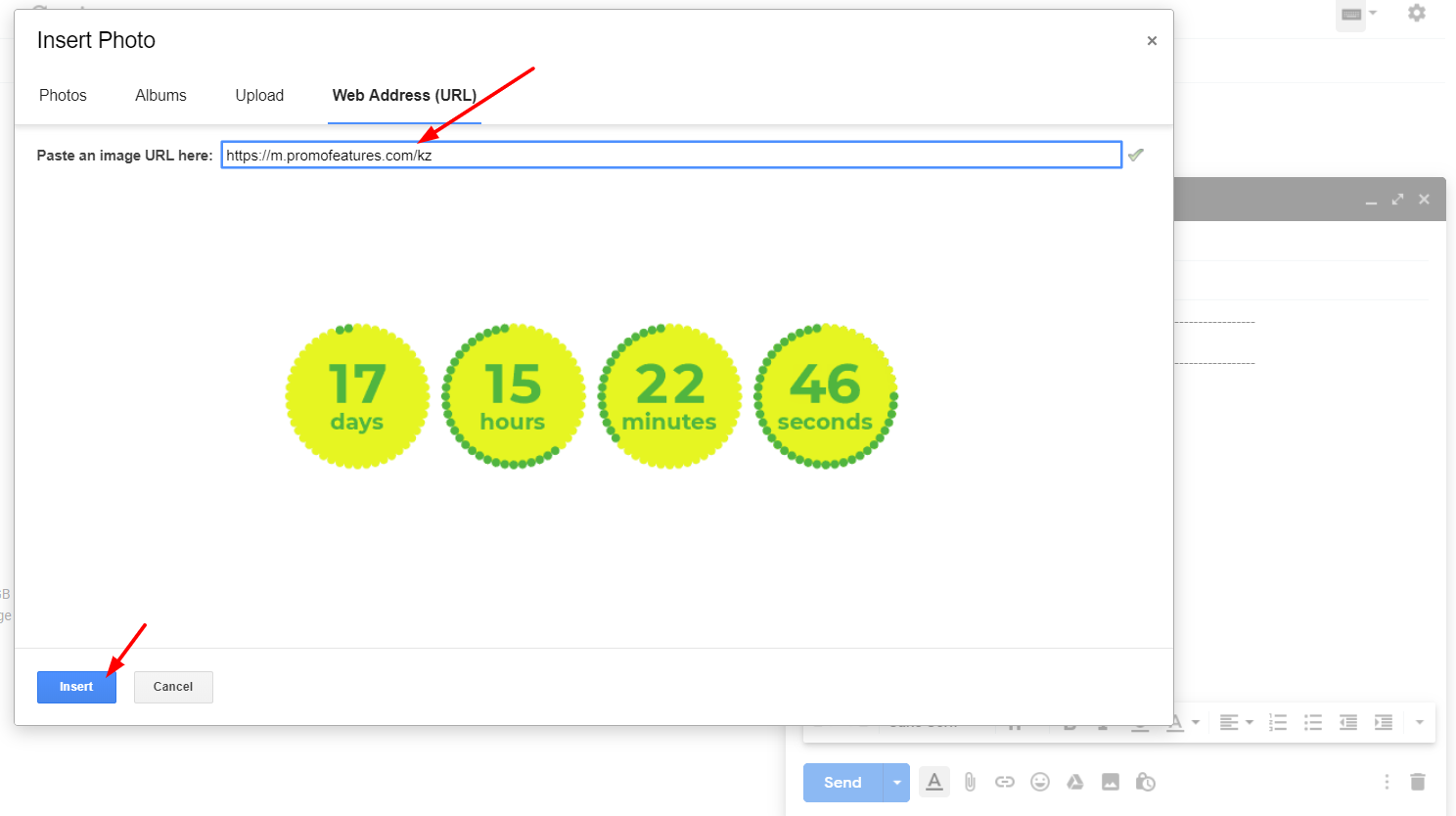
- Click "Insert" button.
After the timer is added, you can resize it
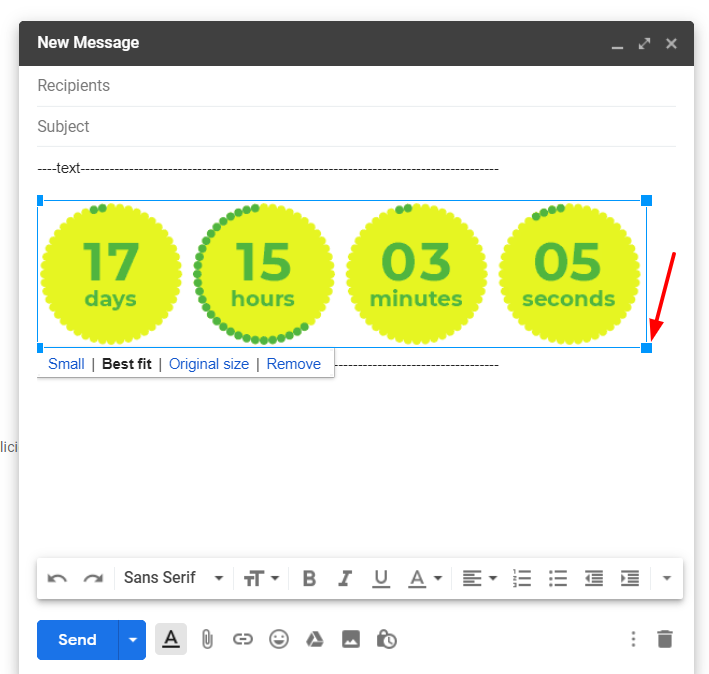
Watch the video: How to add countdown timers in Gmail?
Comments
Jelte Zijsling December 3, 2021
when I copy the link in Gmail it will count with the right time. But when I sent it to another mailaddress and the mail will be opened it starts with the wrong time (time of save). Do I do something wrong?

PromoFeatures December 3, 2021
Hi Jelte, It looks like your timer was cached, as if you saved it to your computer as a gif image and then uploaded it to a email letter. The timer will work correctly only if you add it via the "Web Address (URL)" field, in this case the timer will be loaded from our server and display the correct time. You can also forward this email letter to our mail support@promofeatures.com for an accurate analysis.
Katie Nguyen July 11, 2021
Hello, is the countdown timer will be counted base on real-time to the date of the event? or it'll be counted by the date of open email

PromoFeatures July 12, 2021
Timers for Gmail will only work until the end date (when creating a timer, you need to specify the date and time when the countdown timer will stop) in real time. We also support such a function, in which the timer is triggered by the date the message was opened, this type of timer is called transactional. Unfortunately, Gmail does not support transaction timers.
Francis Welch August 17, 2019
Thank you, your post is very useful. How to add any html to gmail, not just countdown counters?

PromoFeatures August 17, 2019
You can open html in a browser and copy the whole page and paste it into the editor, but we recommend using Chrome browser extensions called "HTML Inserter for Gmail" or "Insert Text HTML Snippets in Gmail".

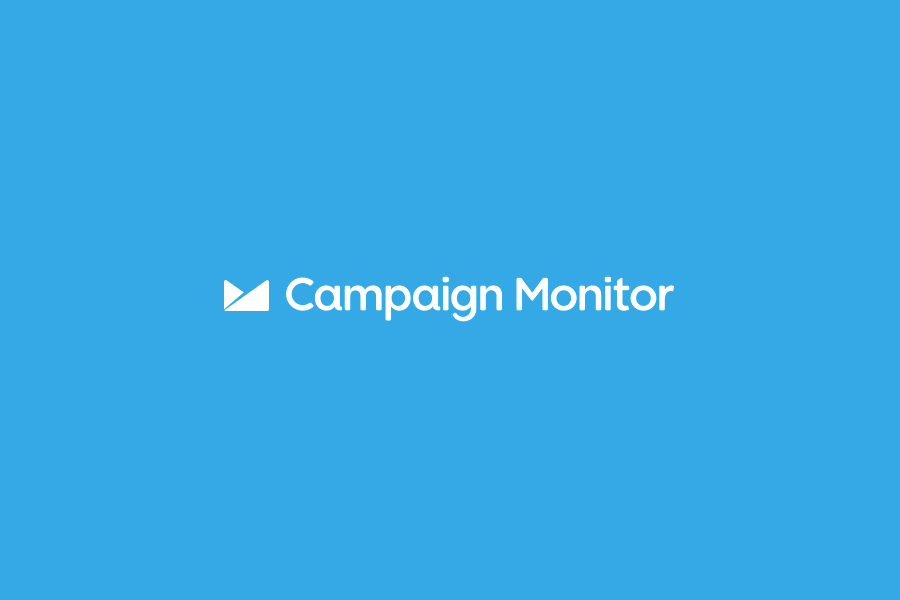
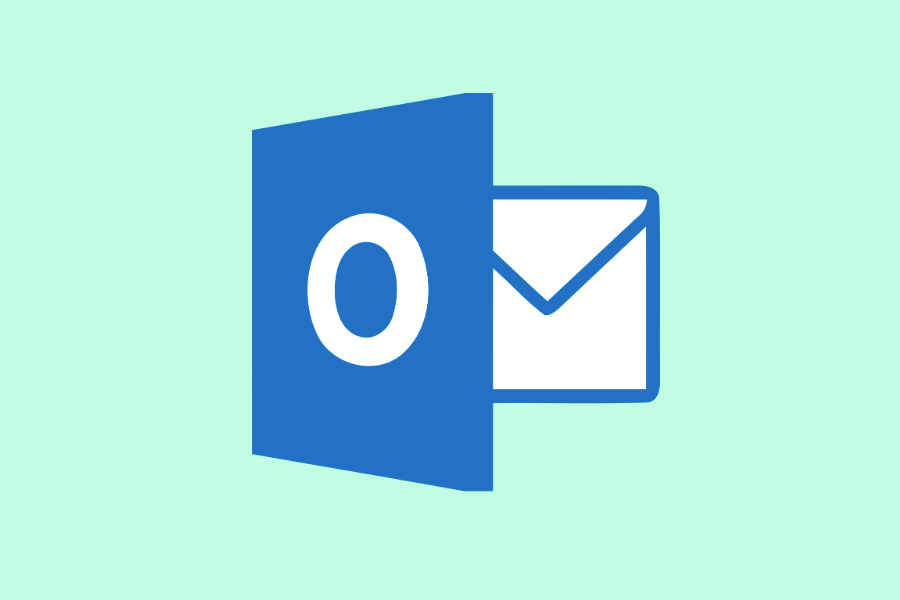
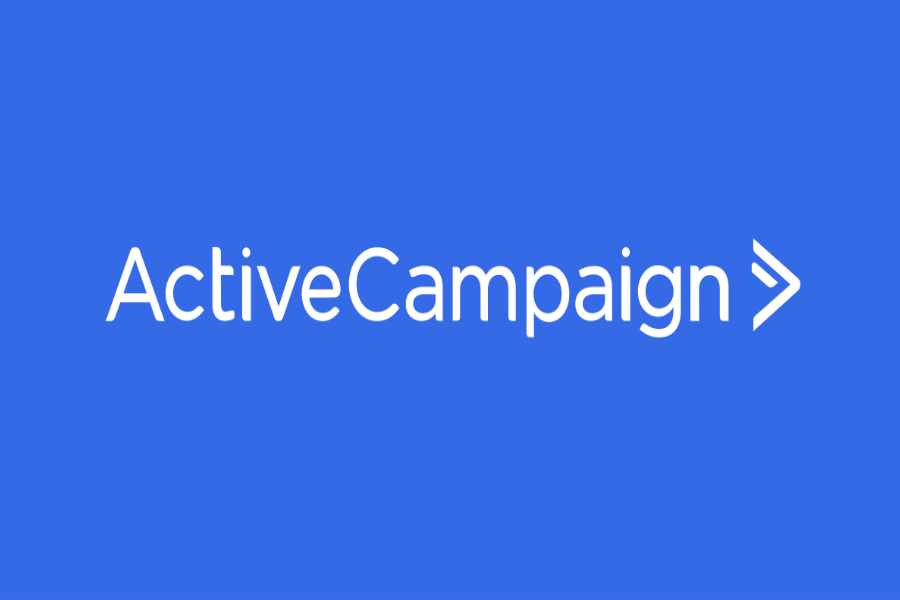


To leave a comment, please log in.