Blog
August 14, 2019 4 minutes
How to add countdown timers in Campaign Monitor campaigns?
Campaign monitor is a tool for organizing and automating email marketing, including the functions of creating letters, sending them and analyzing campaigns. The application is available for the test free of charge, but if distribution to more than 5 users is required, it is necessary to select a tariff plan.
The software is designed for use in small, medium and large businesses, including advertising, travel and event agencies, e-commerce, IT, telecom, publishing houses and entertainment establishments. Non-profit organizations are provided with special access conditions. The platform is focused on the use of marketers, but it is useful and sales professionals.
You can create a letter in the Campaign monitor using the Drag & Drop editor or from a template, and the system allows you to save your own drafts based on HTML. Ready messages are adapted to be displayed on any device, include a block of social network buttons and the option to integrate a video player.
To add a countdown timer to Campaign Monitor, do the following:
-
Go to the template editor.

-
Move the "Image" button to the place where you want to display the counter.
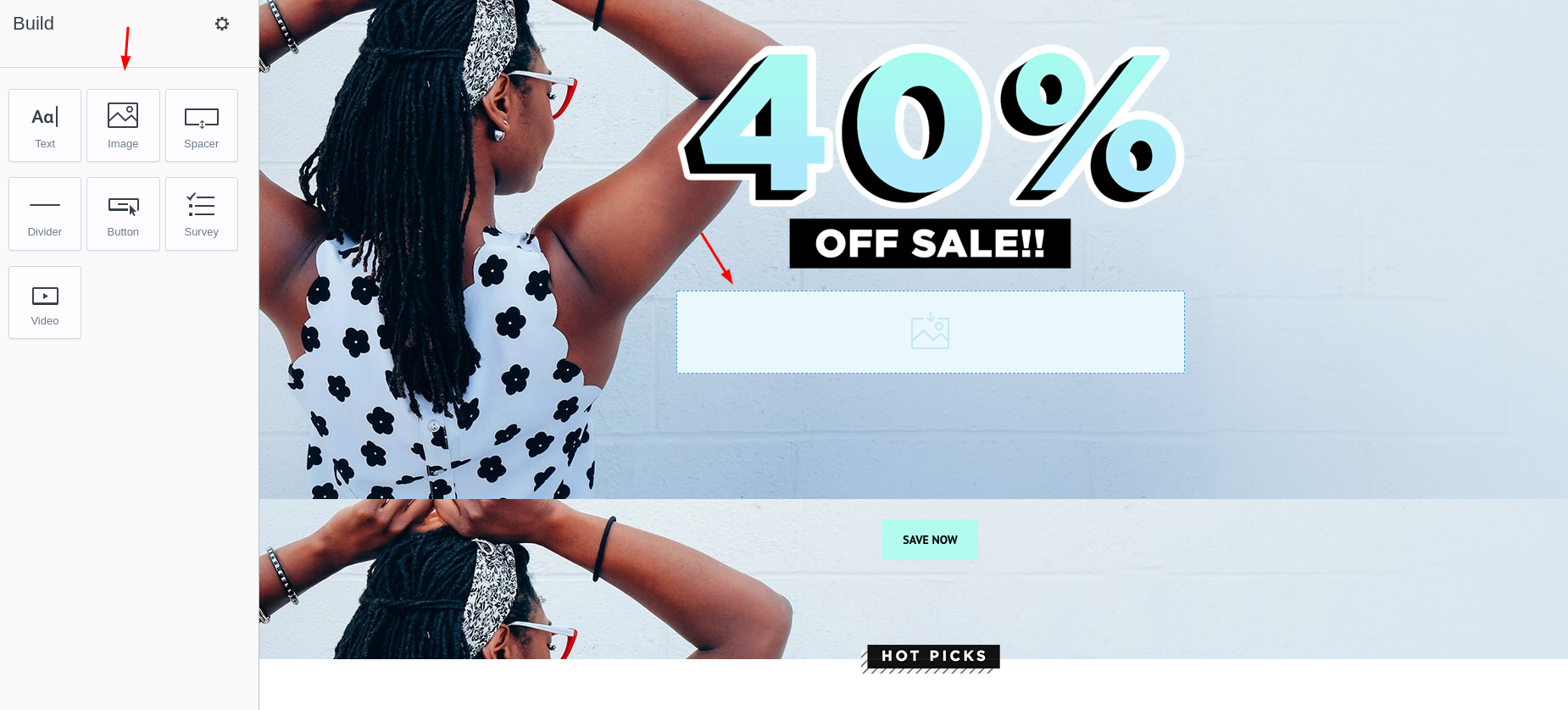
-
In the PromoFeatures account, copy url of the timer.
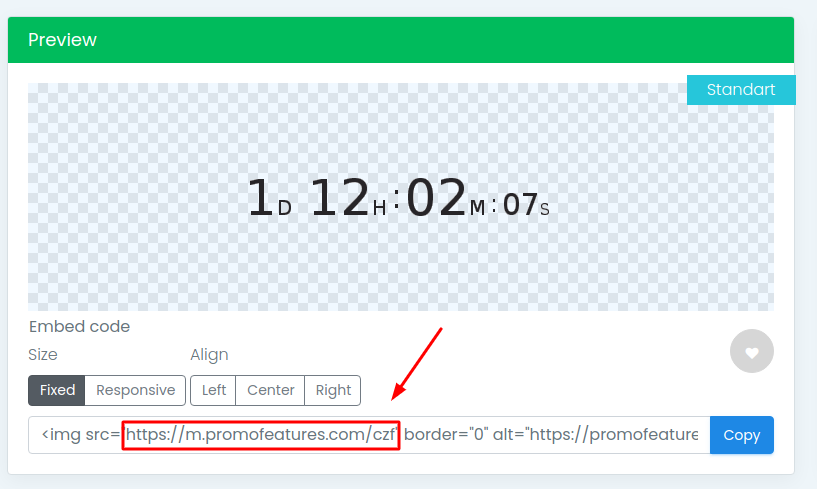
-
Click on the image block, and paste the copied url of the timer into the "Enter image URL" field.

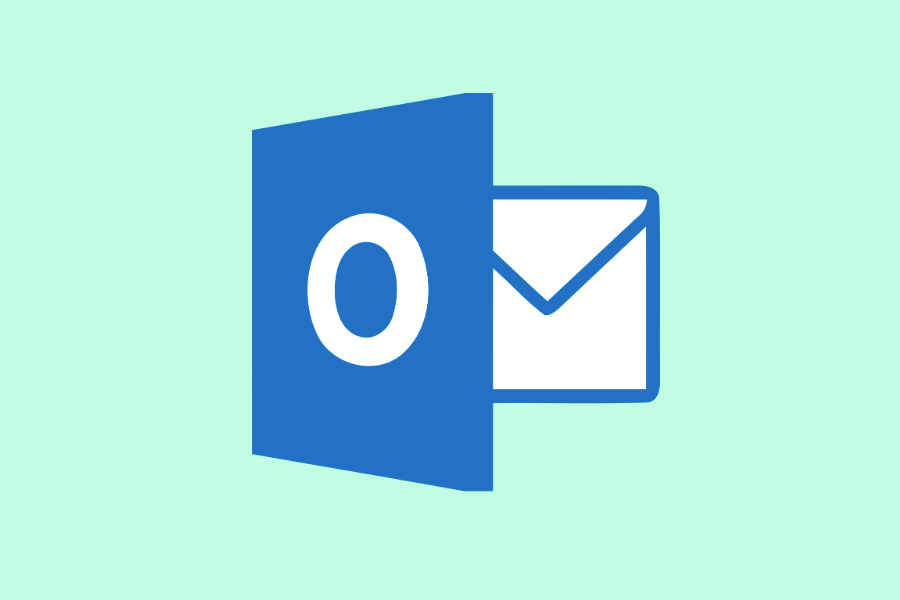
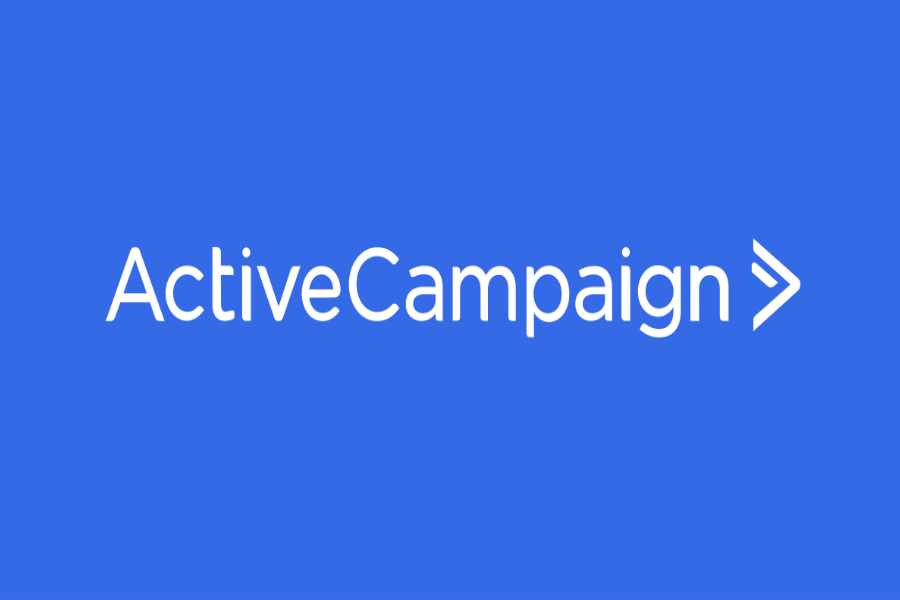


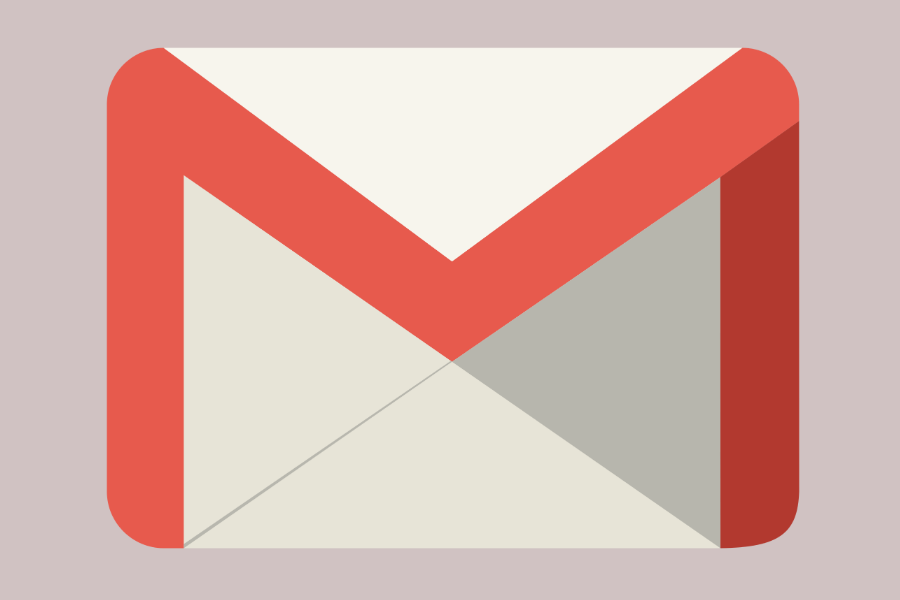

To leave a comment, please log in.