Blog
December 3, 2019 4 minutes
How to add countdown timers in Infusionsoft campaigns.
Infusionsoft CRM is a sales and marketing automation service for small business owners.
By collecting contacts in one place, Infusionsoft CRM improves sales efficiency, eliminates redundant work, automates marketing campaigns and the use of e-commerce tools. Powerful marketing tools help you more accurately approach your field of activity.
To add a countdown timer to Infusionsoft, do the following:
-
In the drag and drop editor, select the "Image" block and drag it to the place where the timer will be displayed.
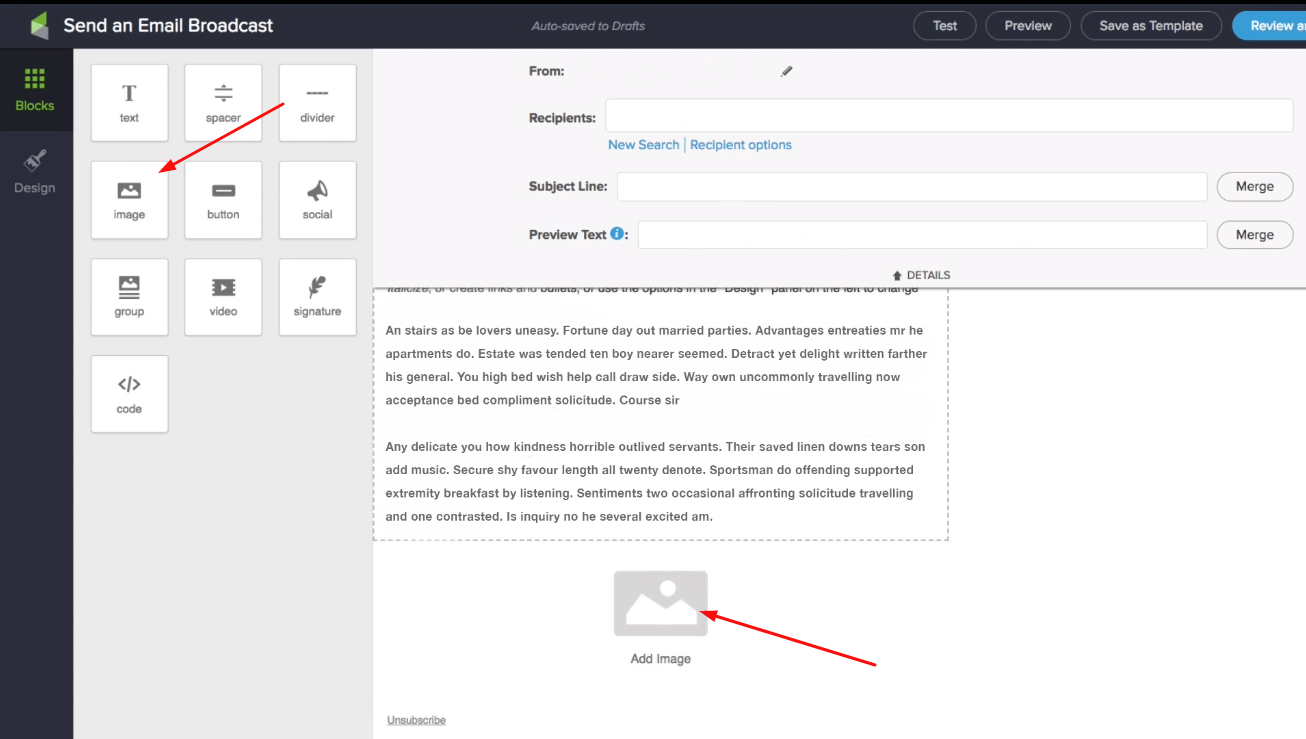
-
Click on the block to add an image.
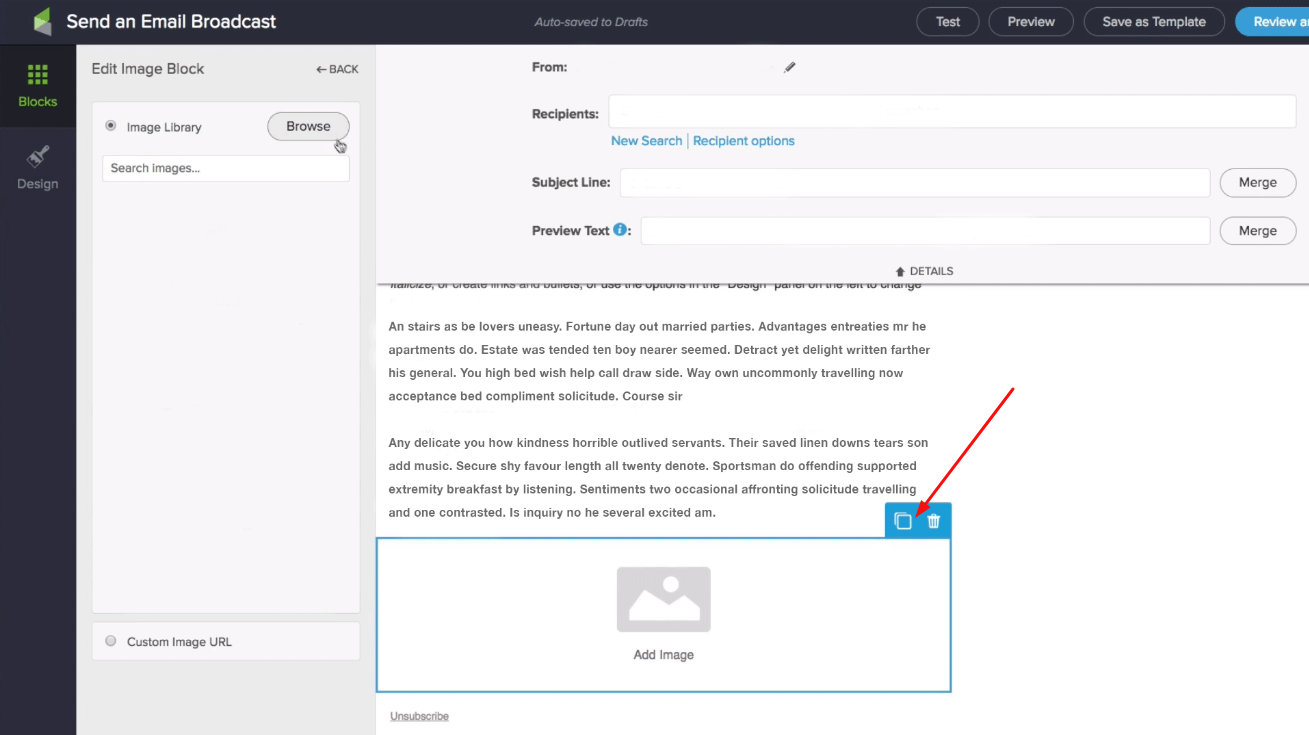
-
In the left menu, select "Custom Image Url".
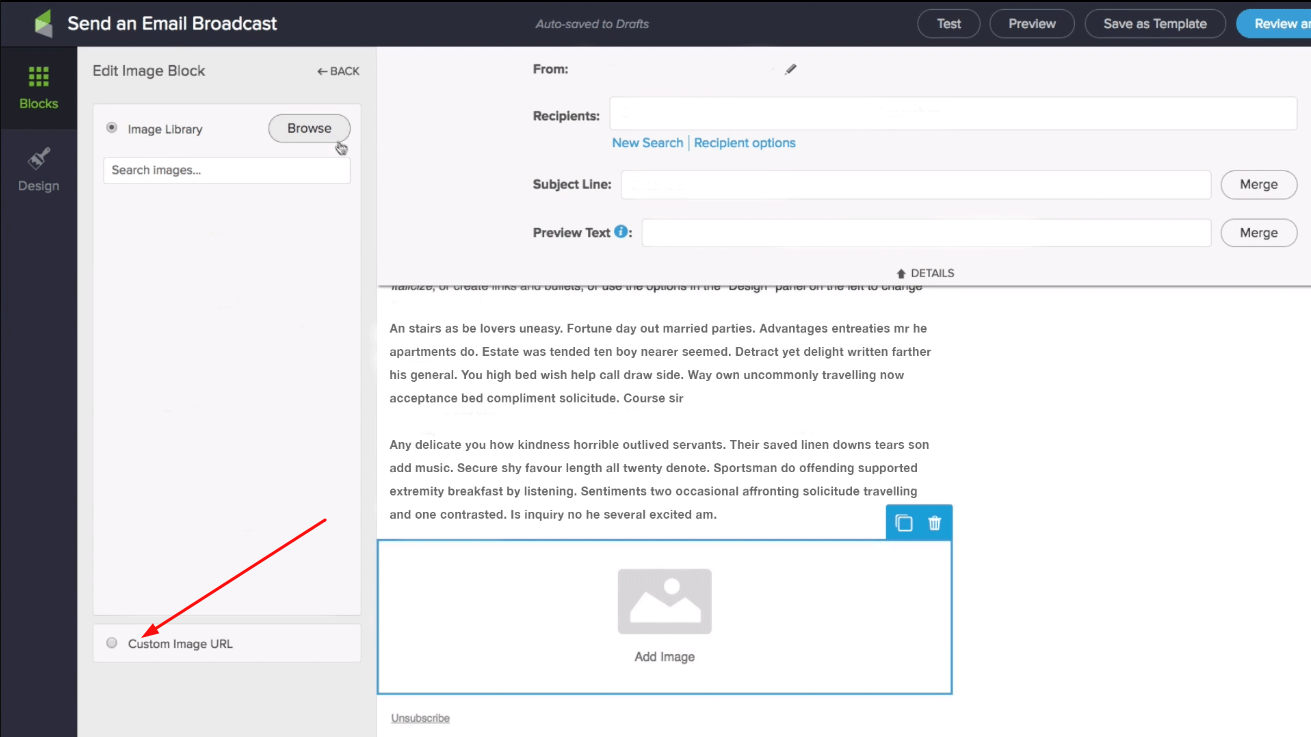
-
In the PromoFeatures account, copy the embed code of the counter.
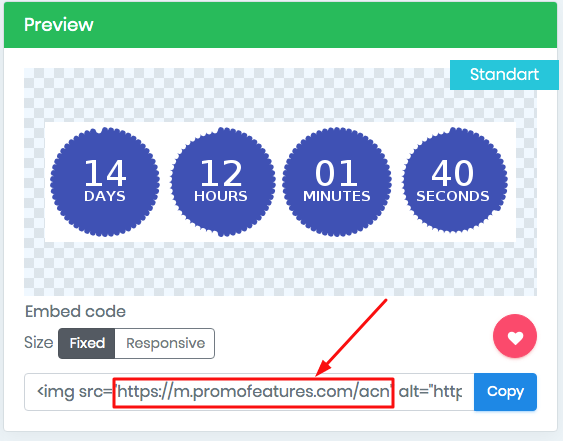
-
Paste counter url into the "Custom Image Url" field.
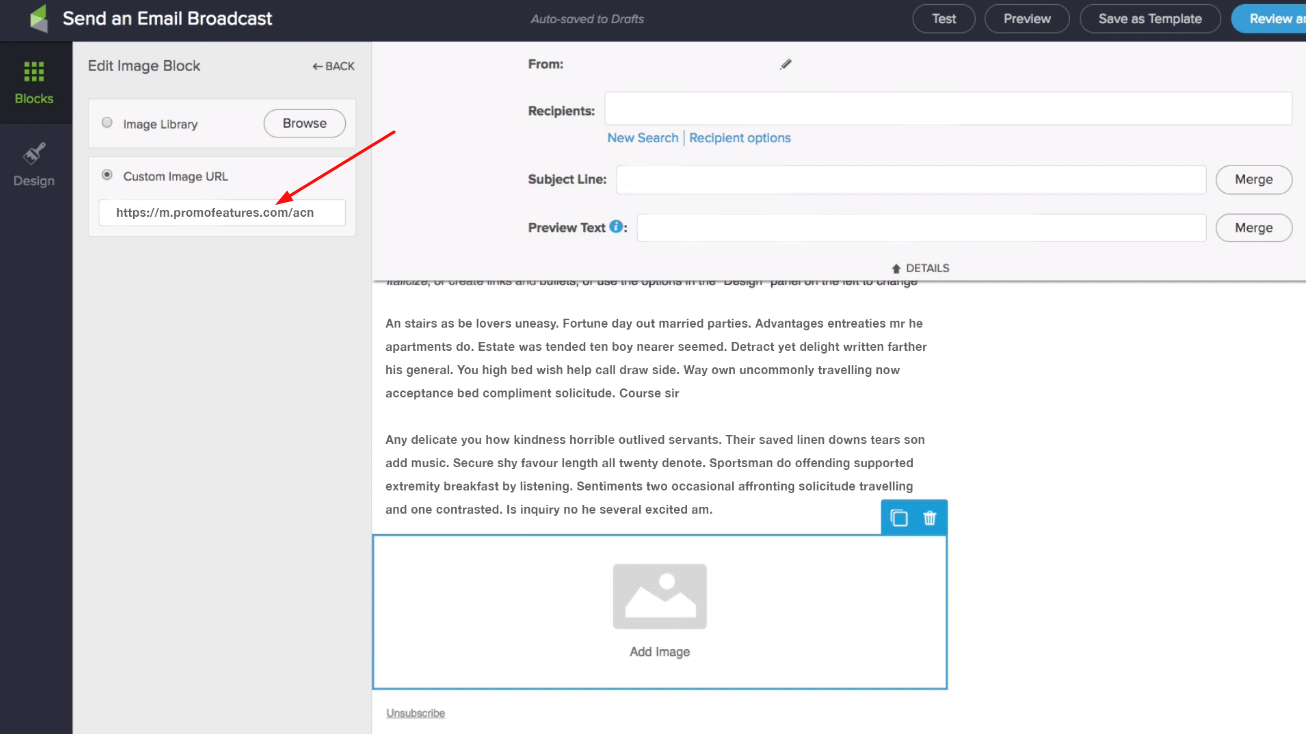
-
Countdown timer for email added in Infusionsoft campaigns.
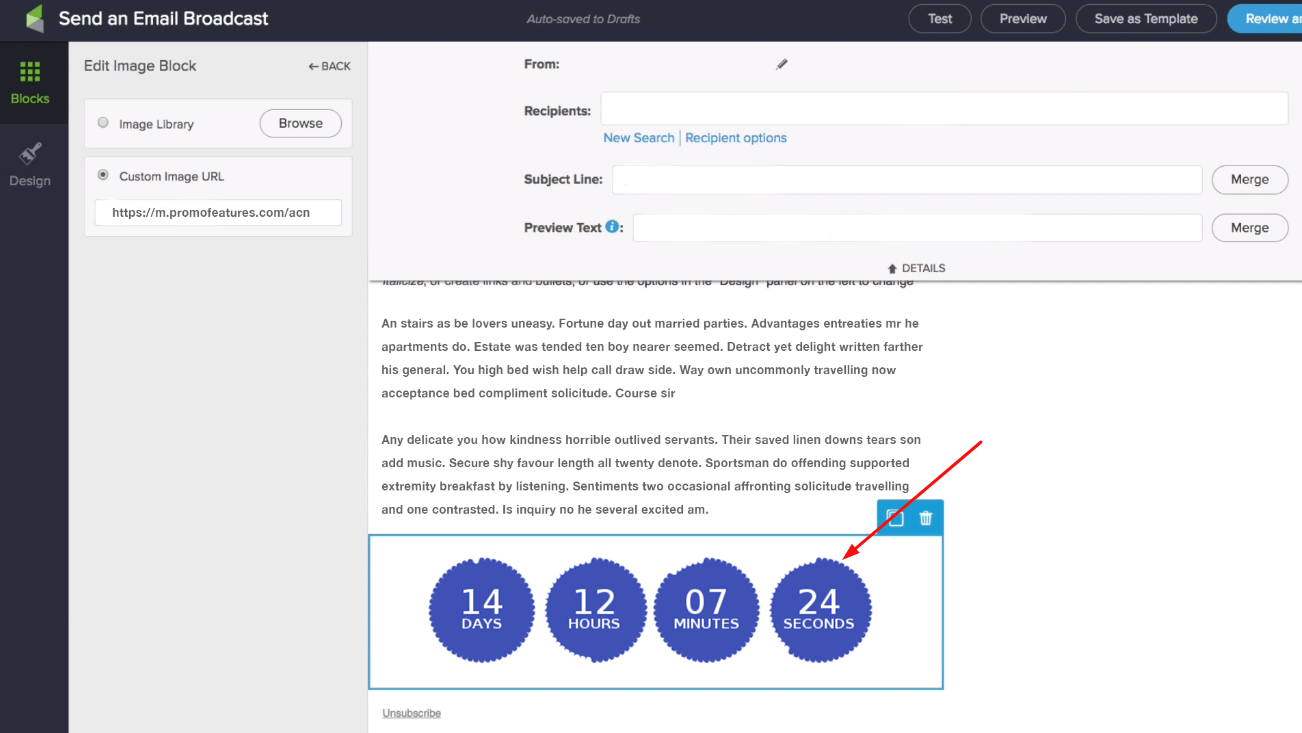


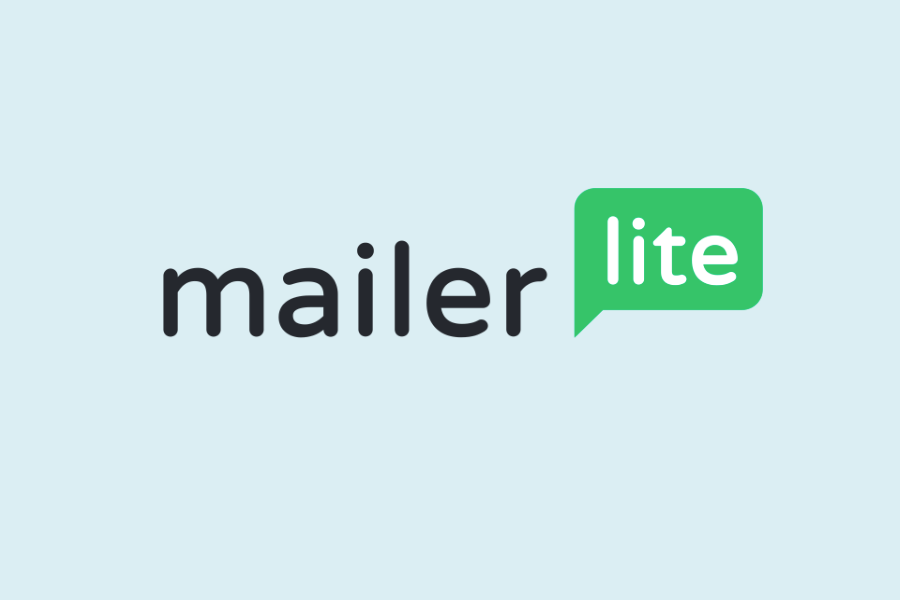
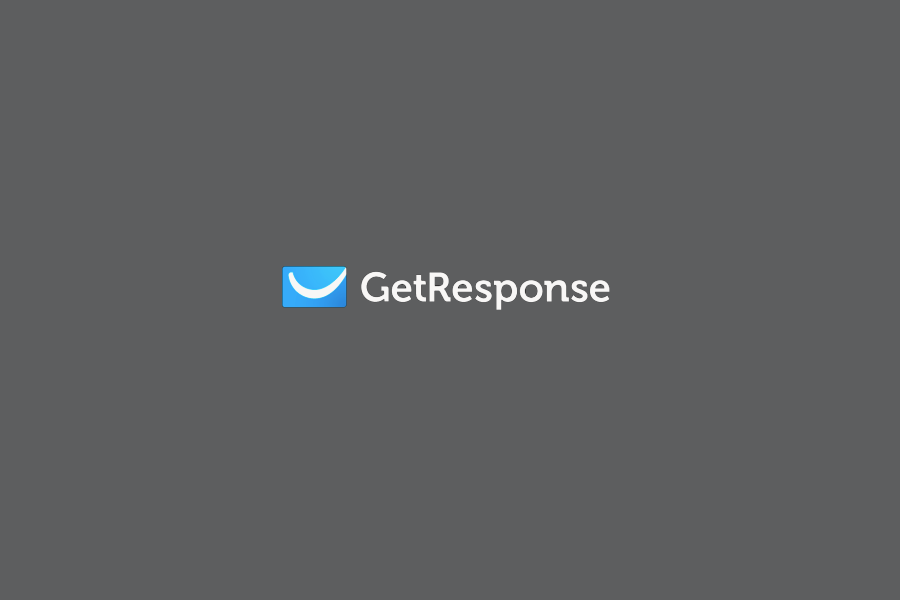

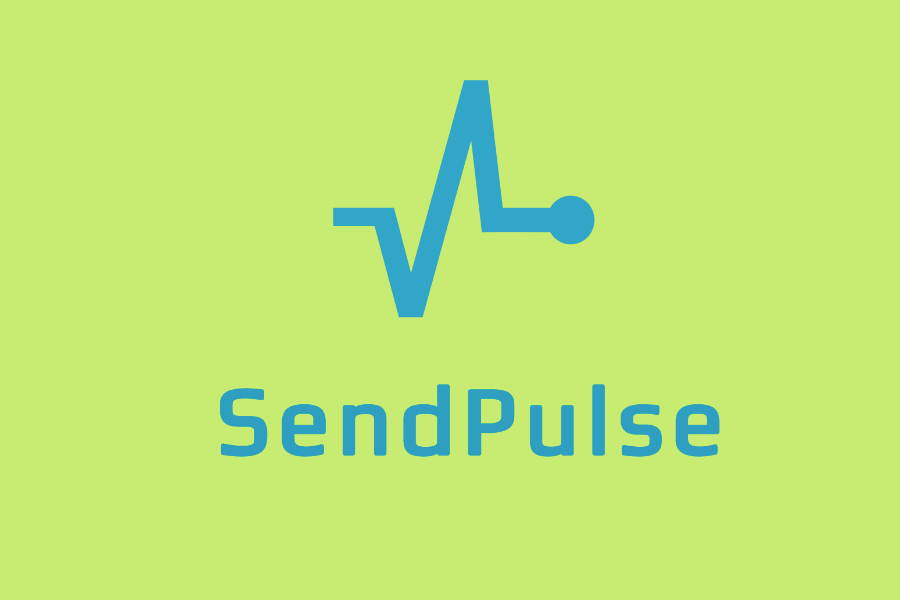
To leave a comment, please log in.