Blog
September 12, 2019 6 minutes
How to add countdown timers in GetResponse newsletter?
GetResponse is an online marketing SaaS platform that allows you to create and maintain effective communications with your target audience. GetResponse’s powerful functionality includes features for both beginners and Internet marketing professionals.
GetResponse strives to stand out among its competitors by providing many features, many survey tools and reports, and focuses on creating beautiful email campaigns and landing pages to increase your response speed.
To add a countdown timer to GetResponse, do the following:
-
In your account, click "Create newsletter".
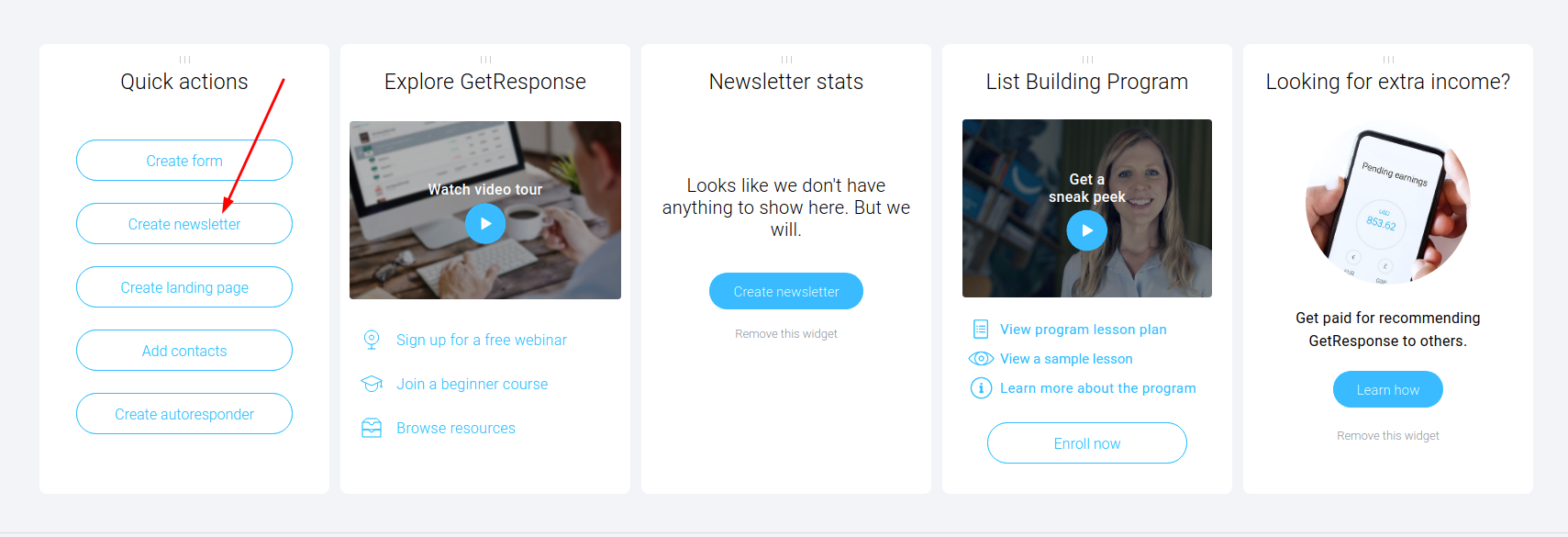
-
Select "Drag-and-Drop Email Editor" and complete the first step "Settings".
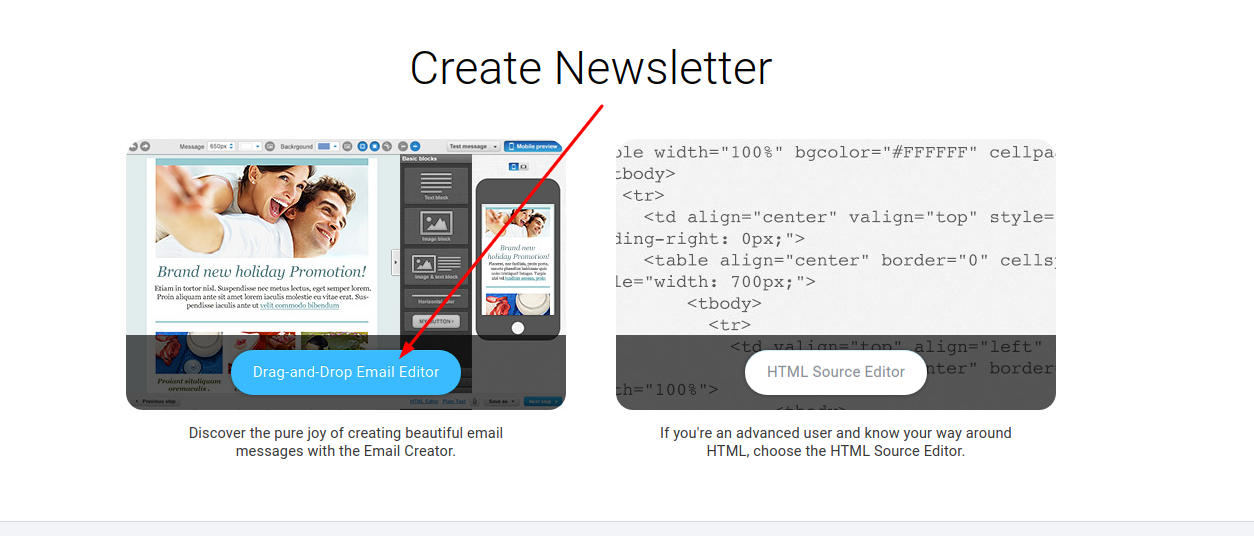
-
In the second step "Template" select a email template.
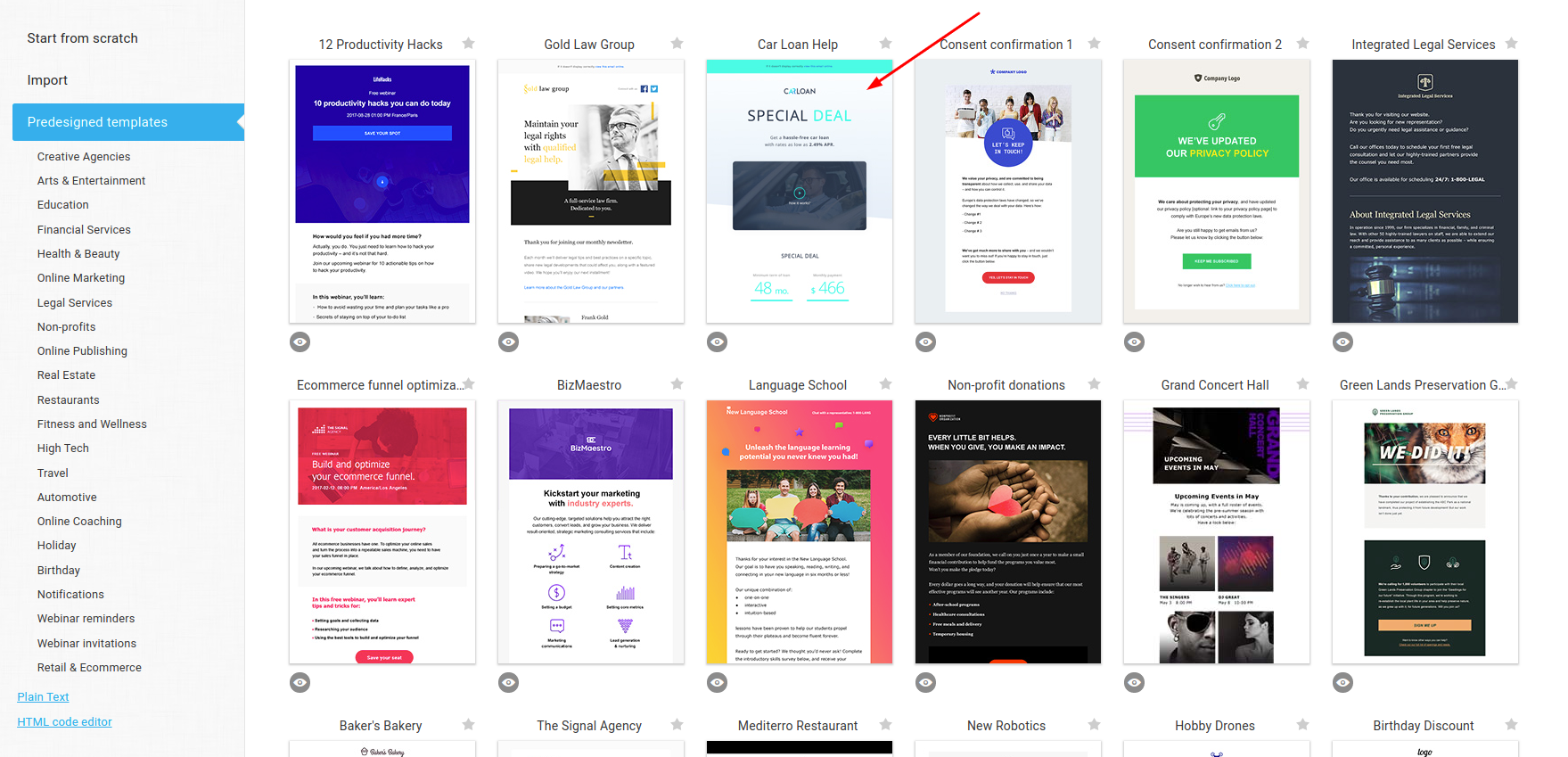
-
In the editor, move the "Text block" button to the place where the countdown counter itself will be located.
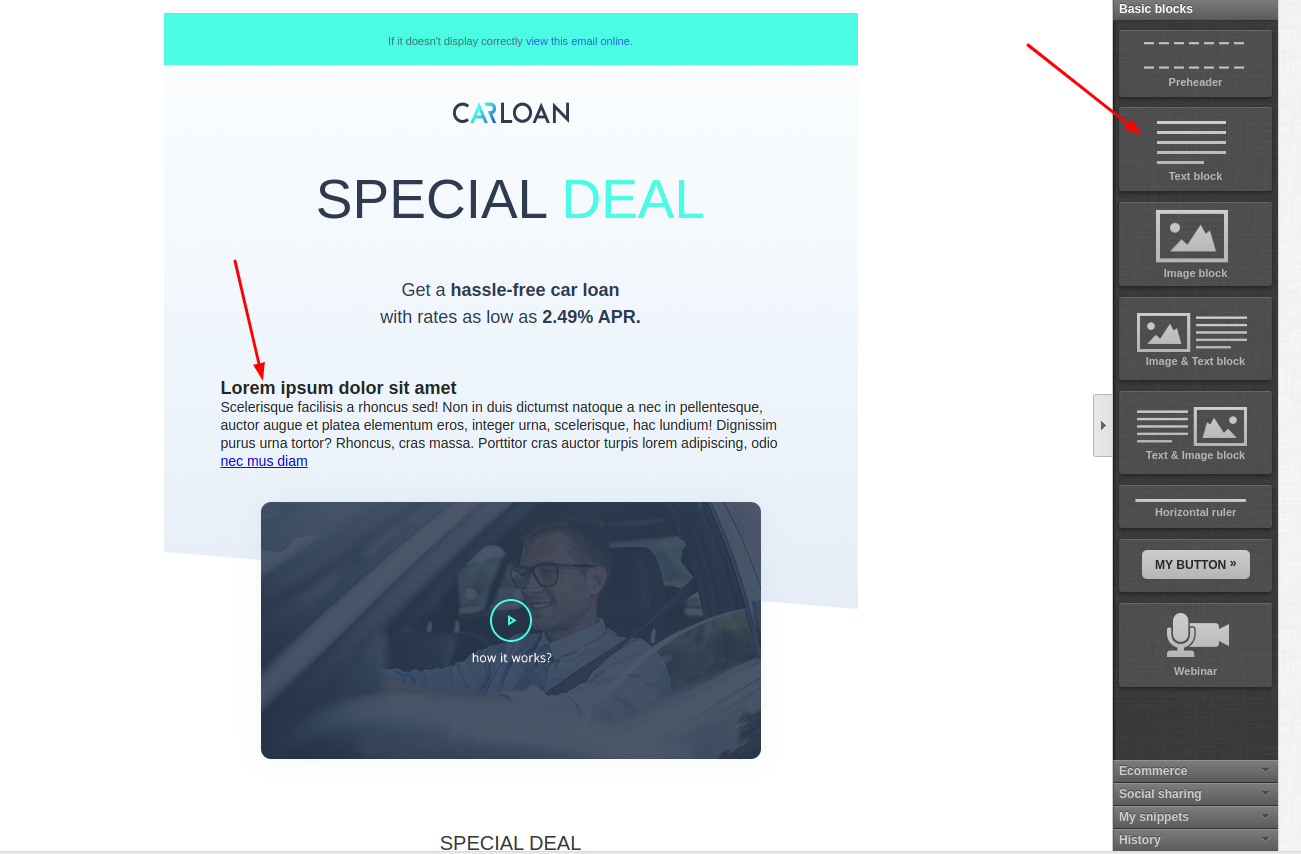
-
In this block, delete all the content, and write for yourself an anchor for example "COUNTER".
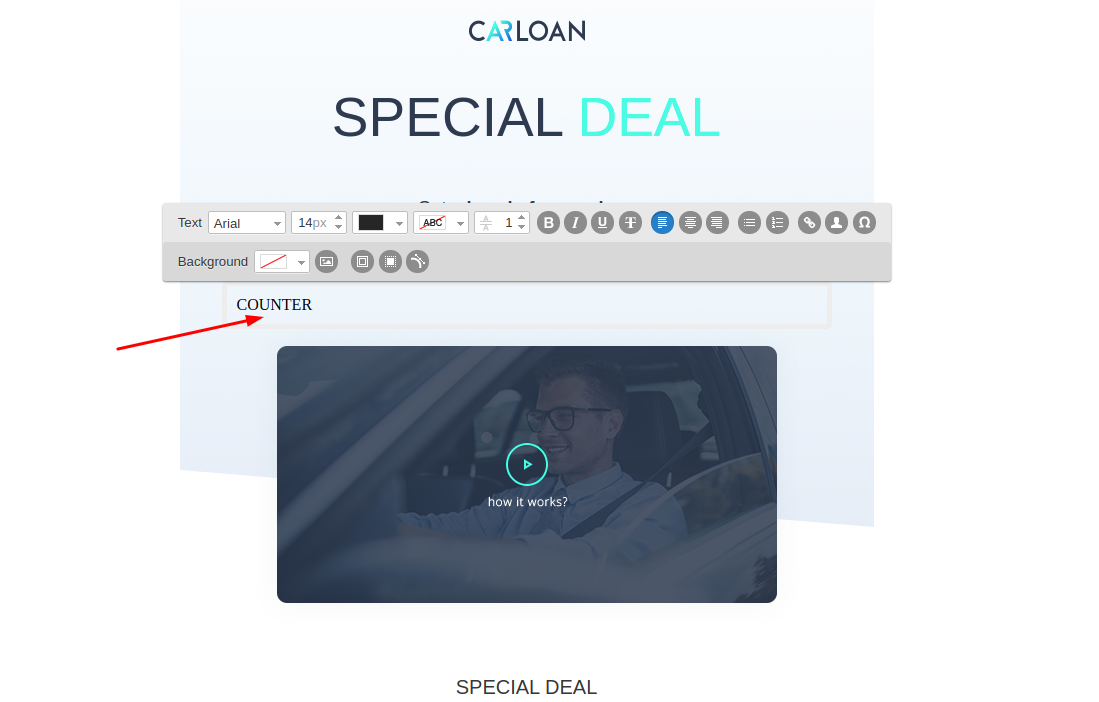
-
In the PromoFeatures account, copy the embed code of the counter.
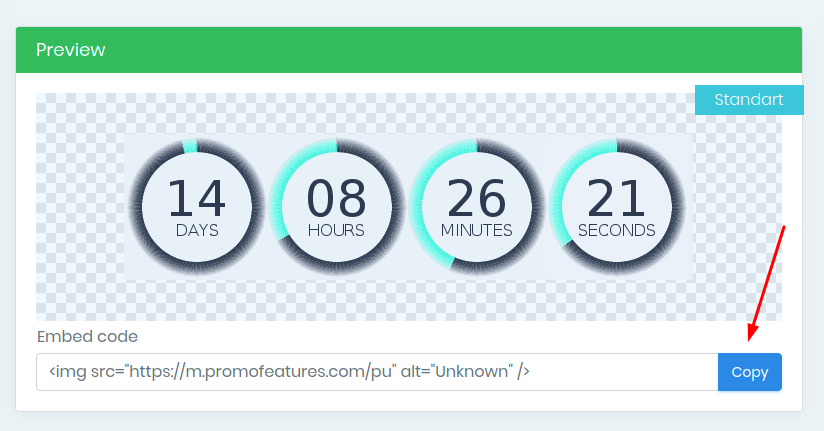
-
In the editor, click the "HTML Editor" button and in the pop-up window, click "Yes, continue".
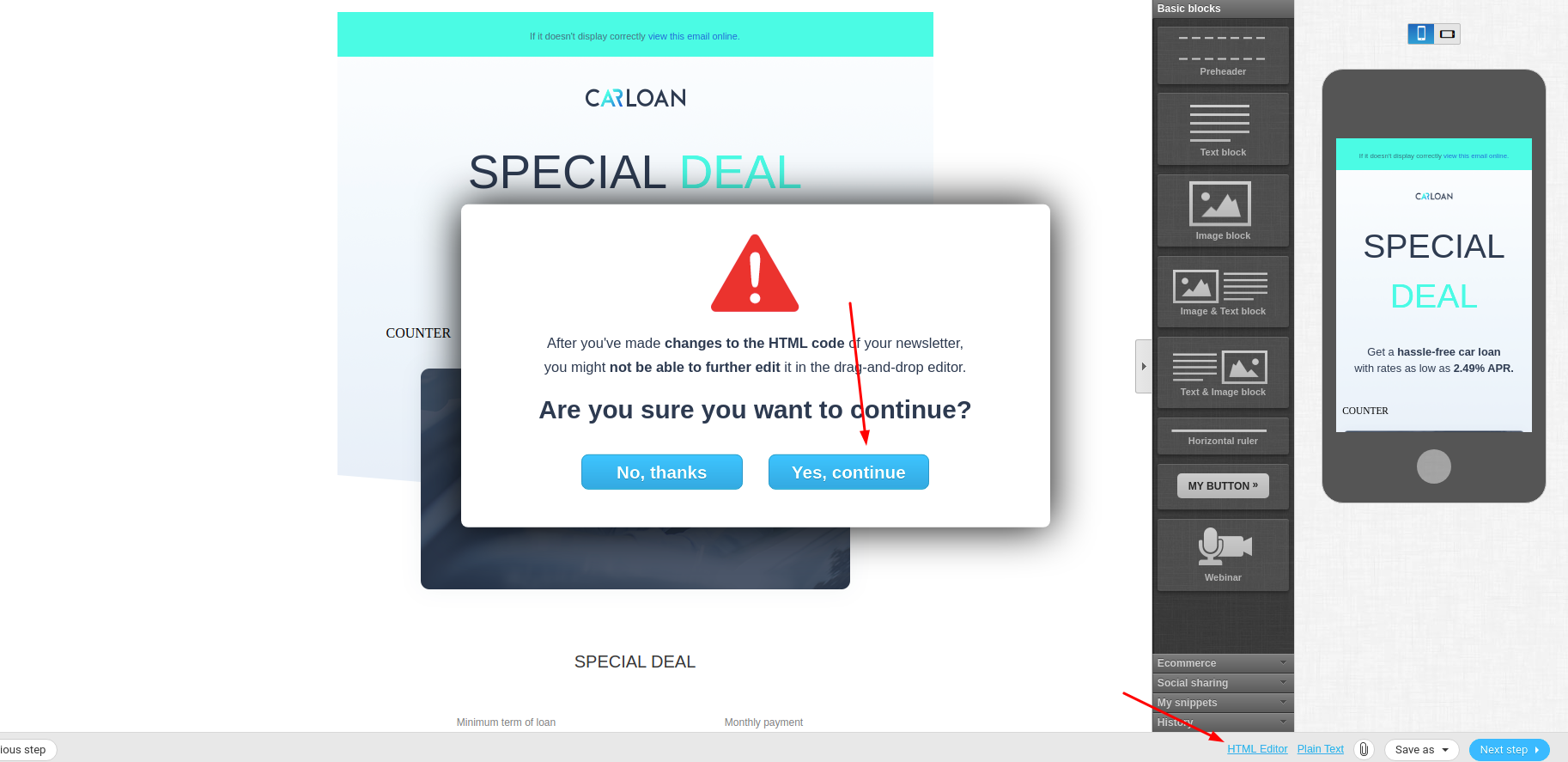
-
Find your "COUNTER" anchor in HTML.
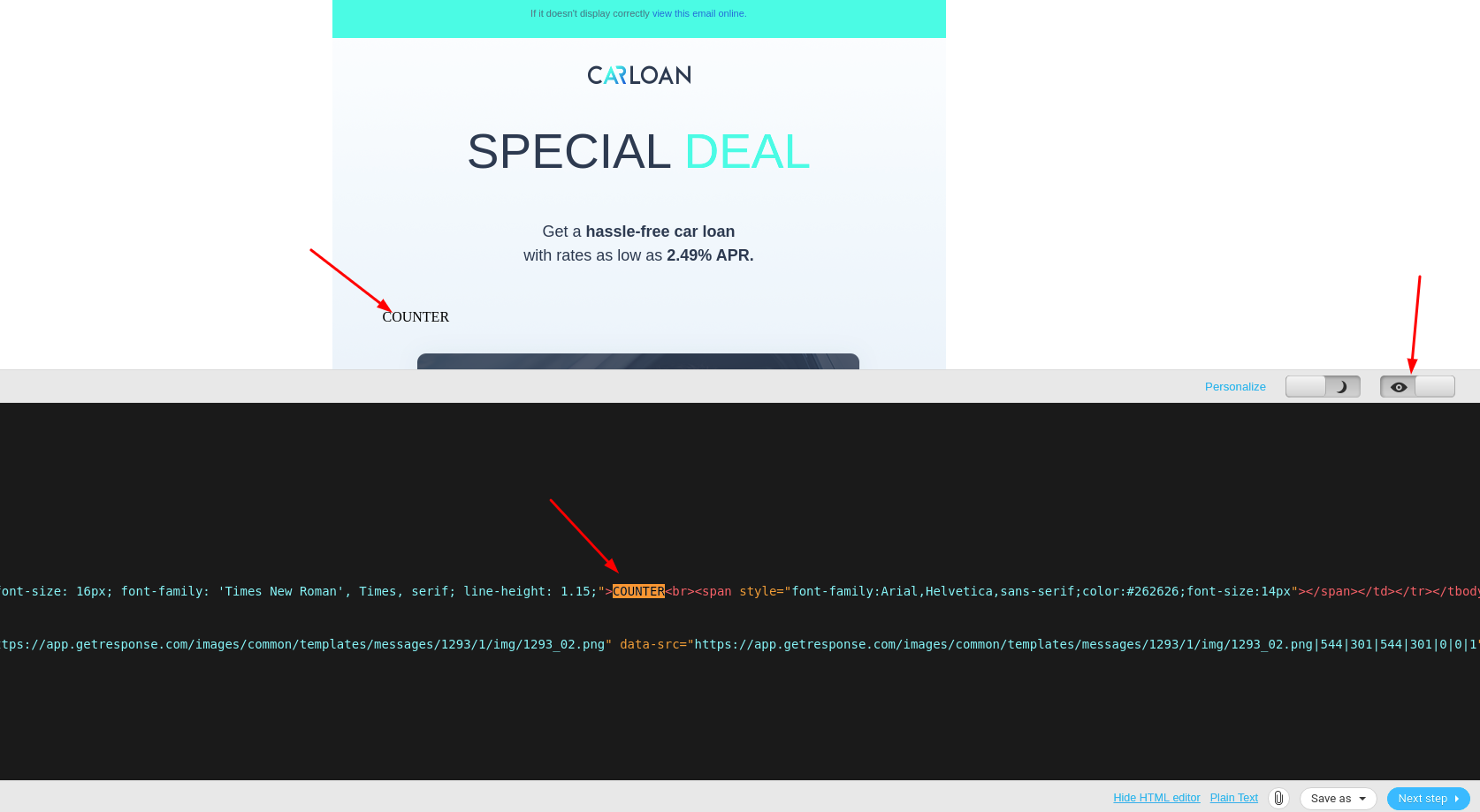
-
Replace the anchor "COUNTER" with the counter code.
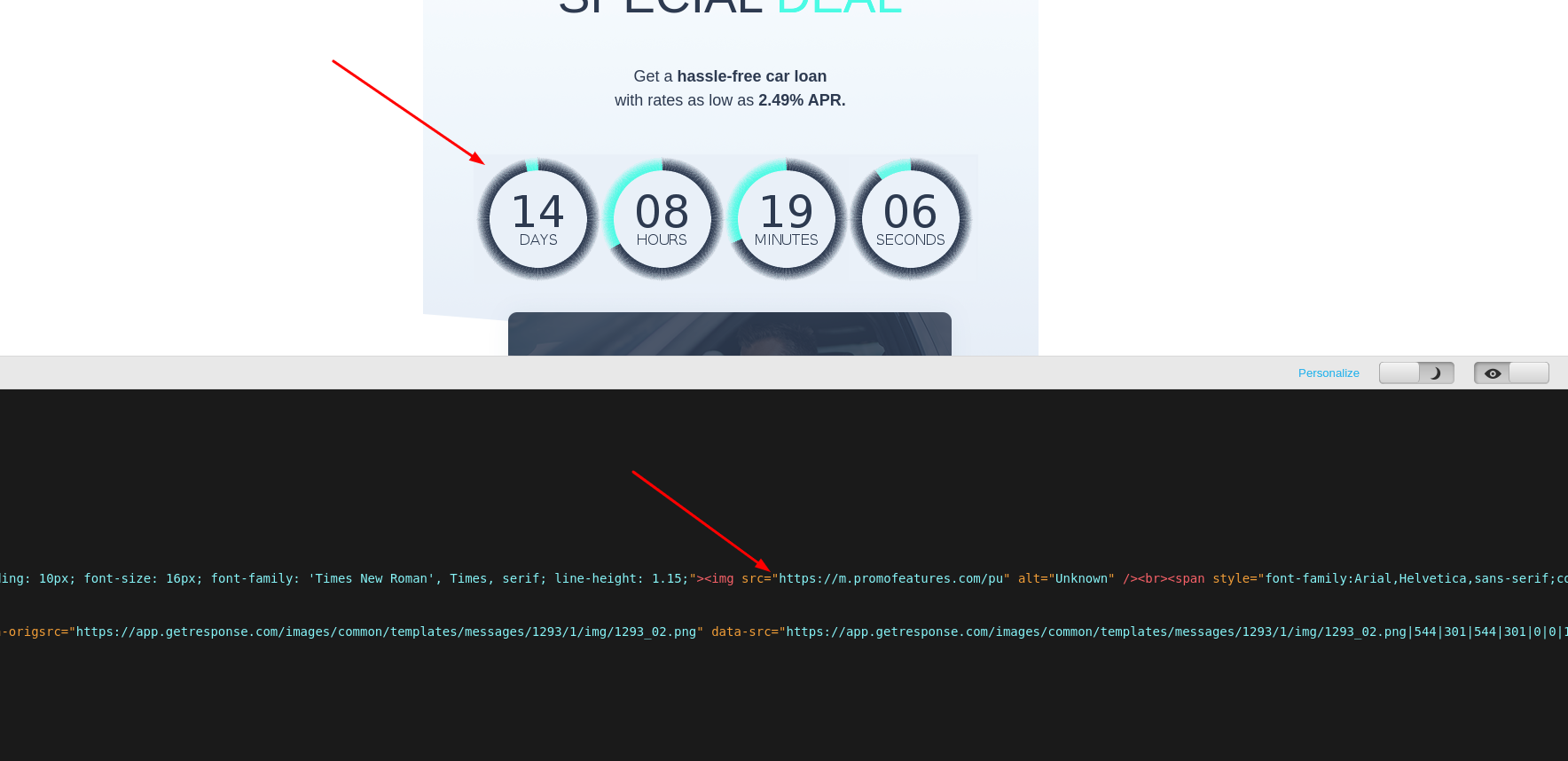
-
Click "Hide Html Editor" and you can go to the next step, a countdown counter is added to your email template.
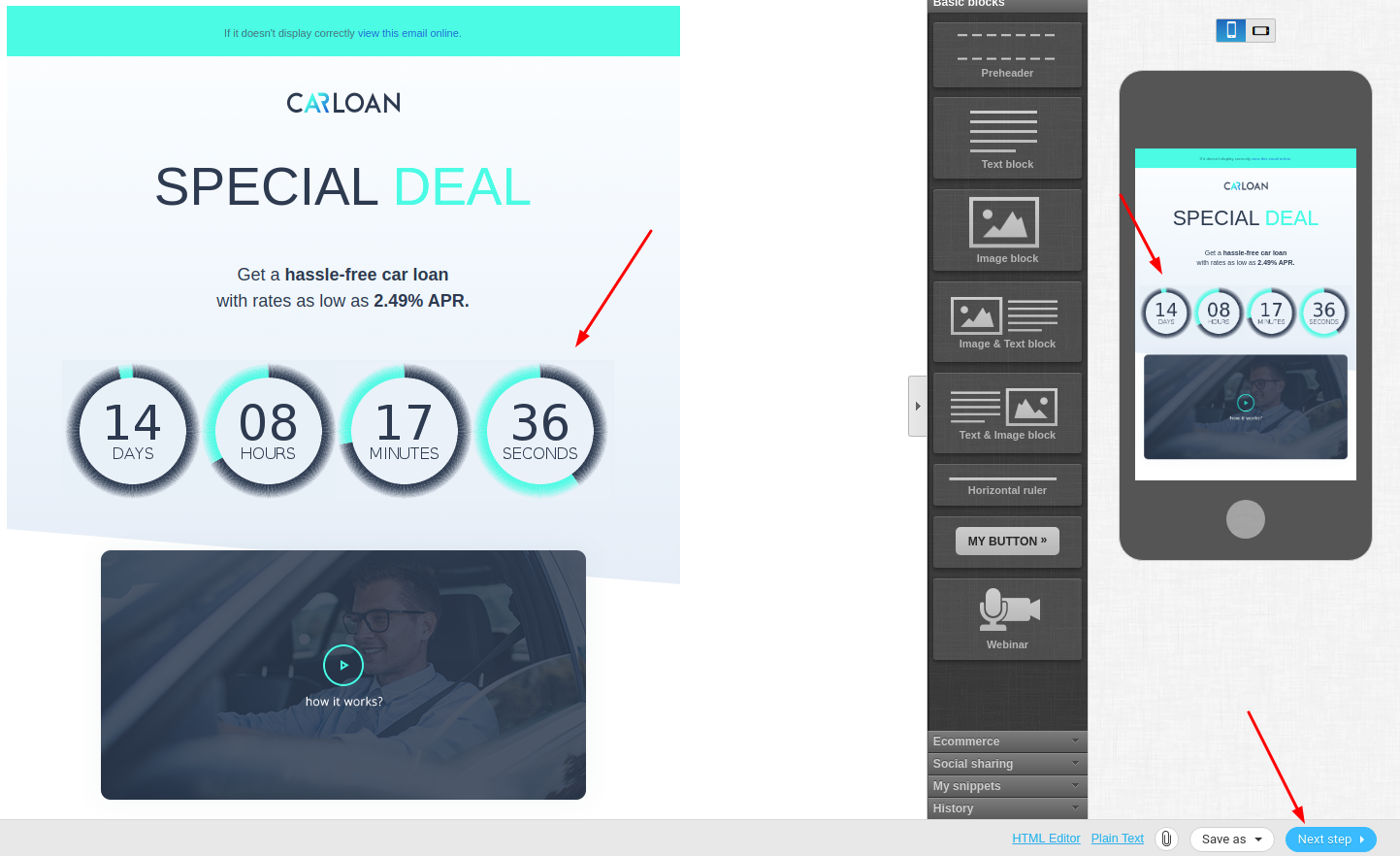

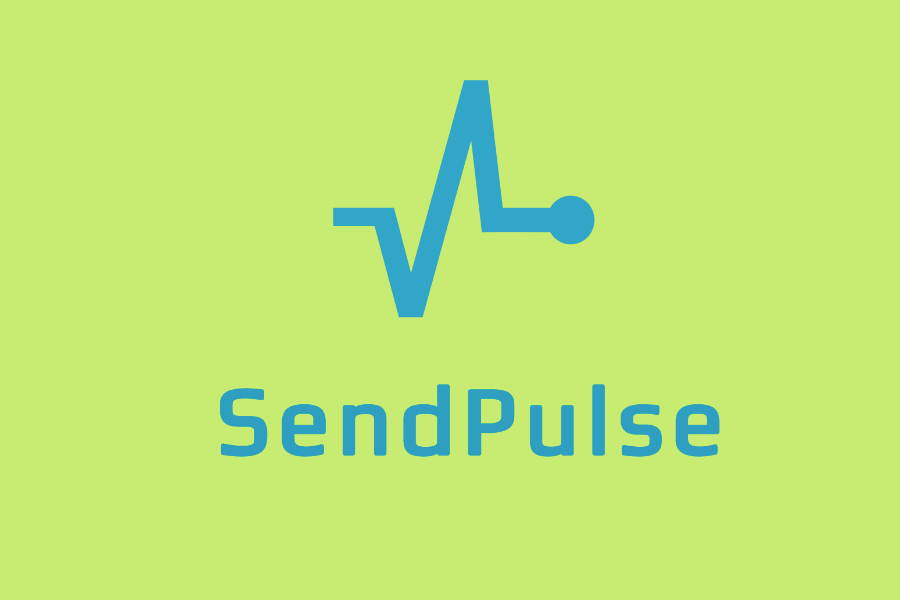
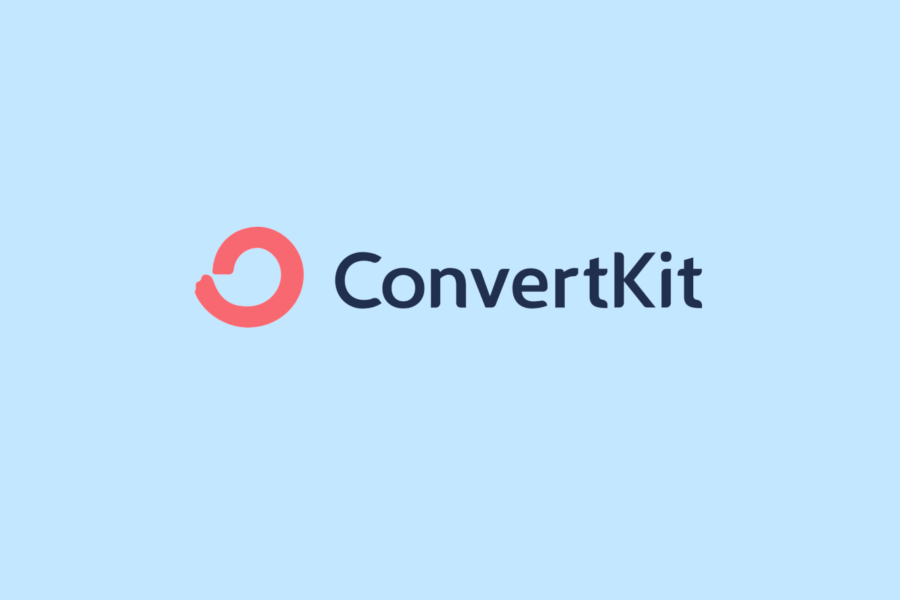


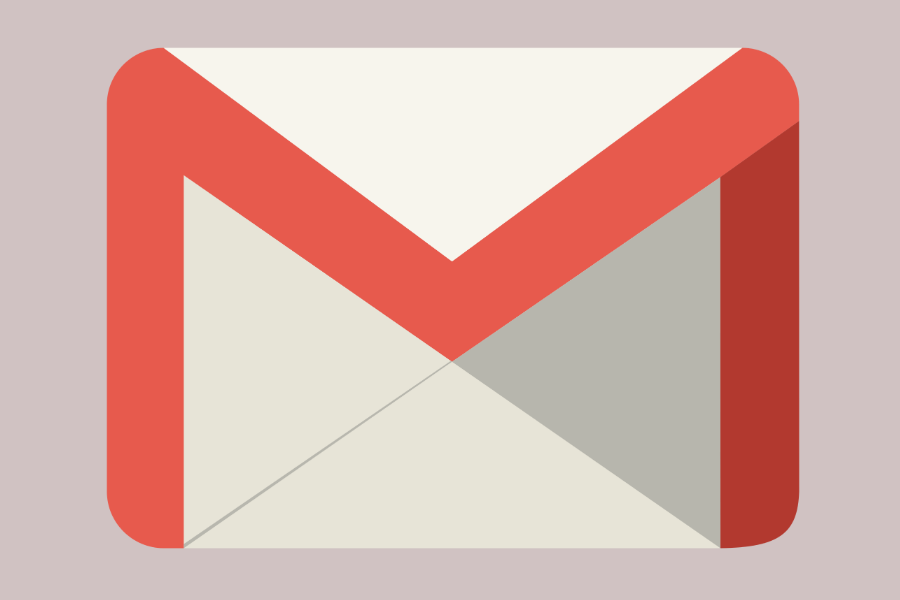

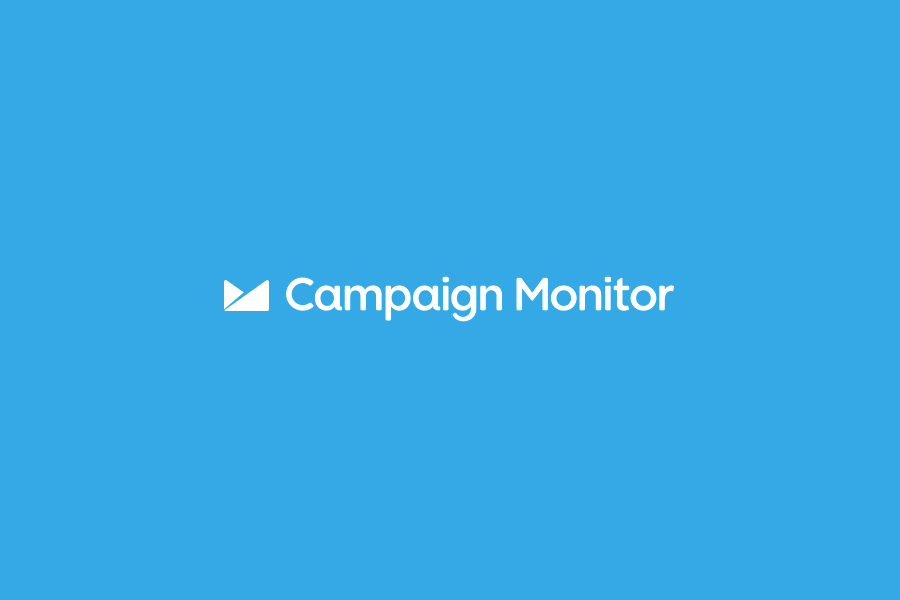
To leave a comment, please log in.