Blog
February 11, 2020 5 minutes
How to add email countdown timers in eSputnik Email Message?
eSputnik is a comprehensive software solution for the automation of electronic marketing, combining several advertising channels (email, SMS, Viber, Push, Web), as well as providing tools for creating newsletters and analytics. The software is designed to increase the efficiency of communication with the client, increase conversion and the average check.
The platform is aimed at sales specialists and internet business marketers in various fields: ecommerce, personal trainers, fitness instructors, coaches, spiritual mentors, educational and entertainment institutions. The software provides opportunities for optimizing the work of employees of specialized departments, however, top managers who do not have special knowledge in the field of marketing can use it.
eSputnik visualizes the customer’s path, making it easy to identify the most effective communication channels and reduce the risk of lost applications. The built-in script editor based on Drag & Drop simplifies the process of creating message chains, including omnichannel ones, and helps to configure sending algorithms: addressee, date and time, method and conditions of receipt. Transactional newsletters are available, including price reduction notifications, abandoned baskets, and product views. Product Card Generator helps you quickly create blocks based on templates. Test messages can be sent to any email, not even included in the database, and the subject line assistant allows you to see in advance how it will be displayed on various devices. You can segment a customer base according to one or several parameters, including place of residence, viewing certain products, or interacting with a brand. The system automatically detects mail providers that lower the priority of mailings and corrects the situation.
To add a countdown timer to eSputnik, do the following:
-
Open drag and drop editor.
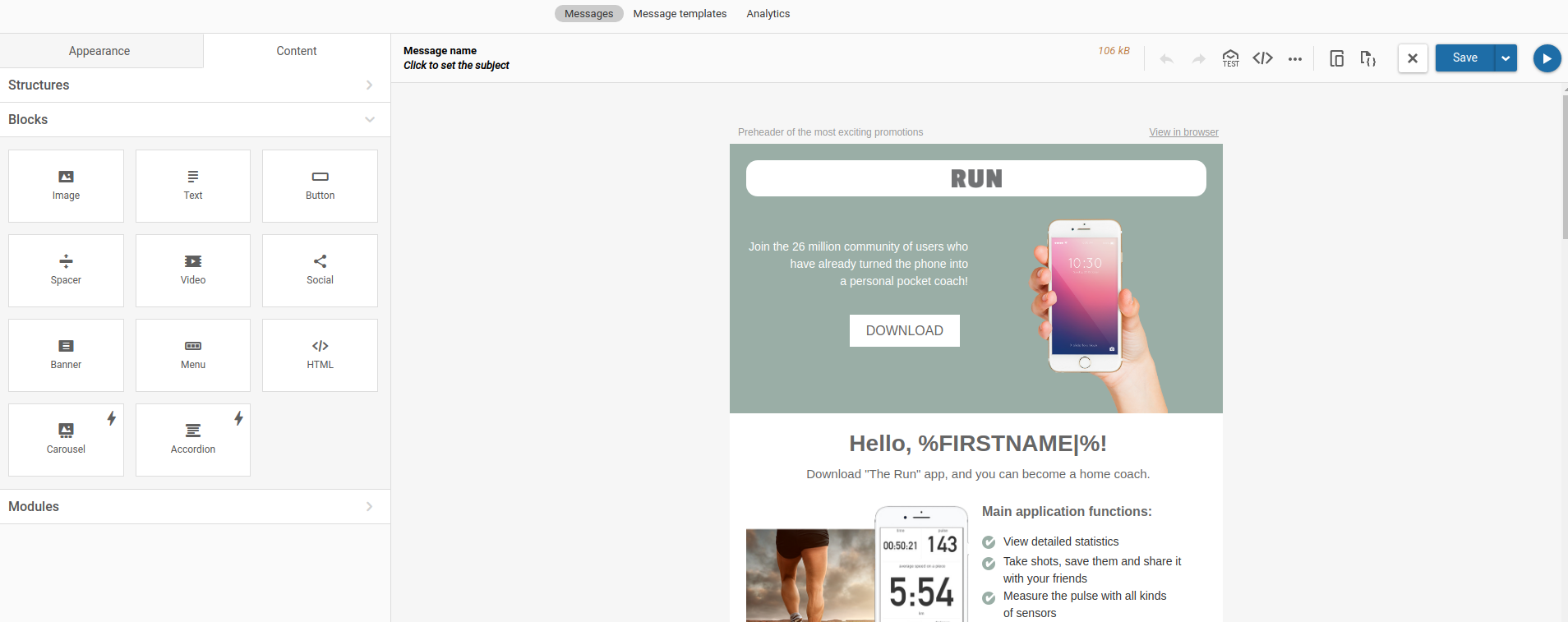
-
In the editor, move the "Image" button to the place where the countdown counter will be located.
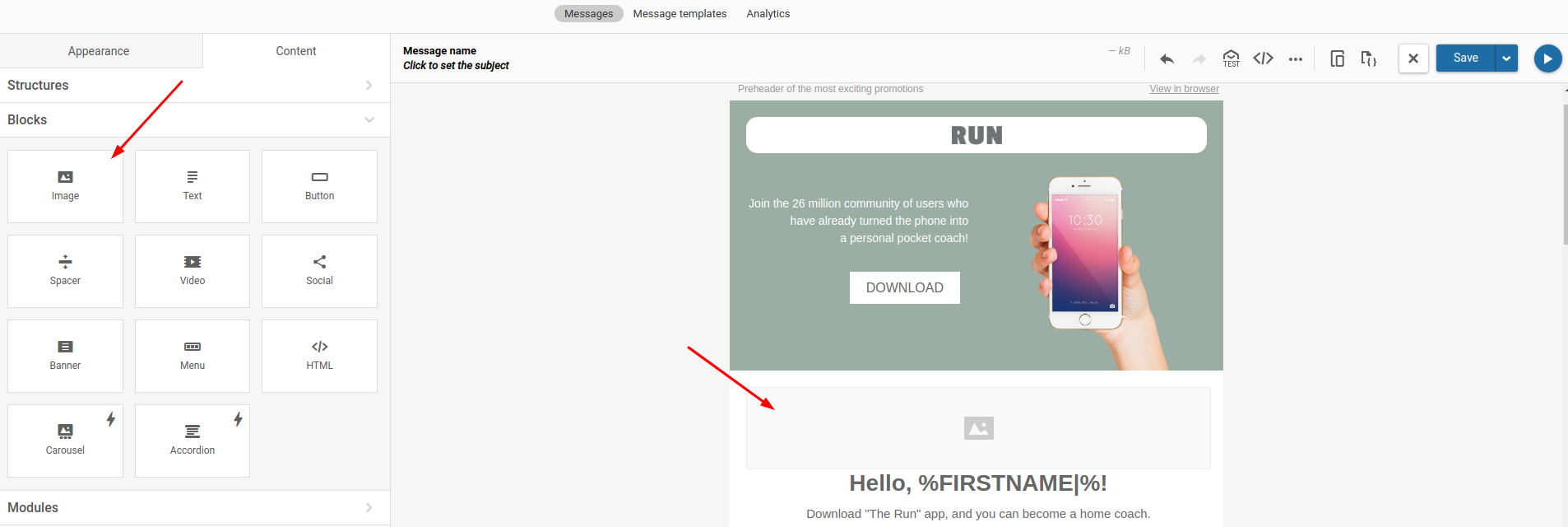
-
Click this block to bring up the edit menu.
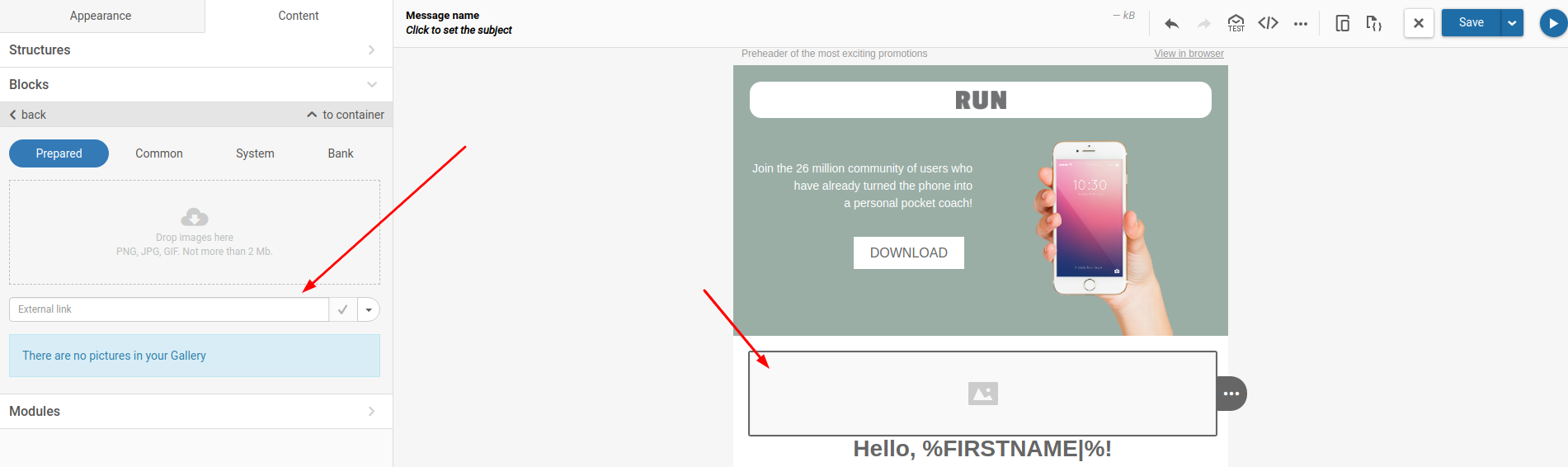
-
In the PromoFeatures account, copy the counter url.
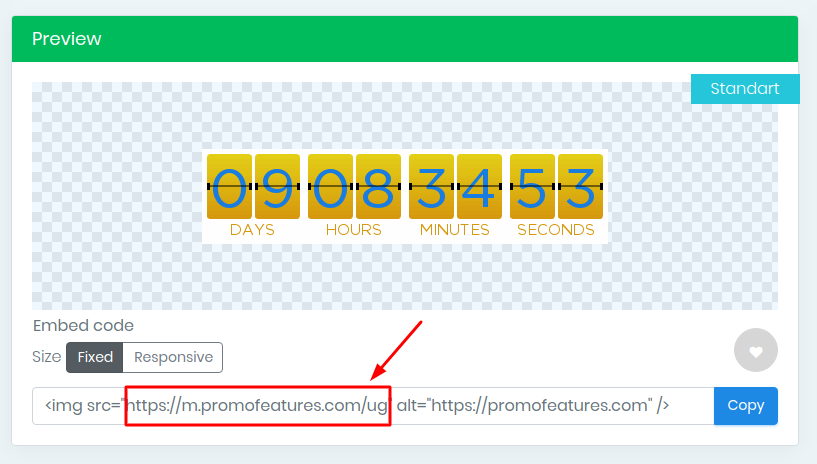
-
Paste the counter url into the "External link" field and press OK.
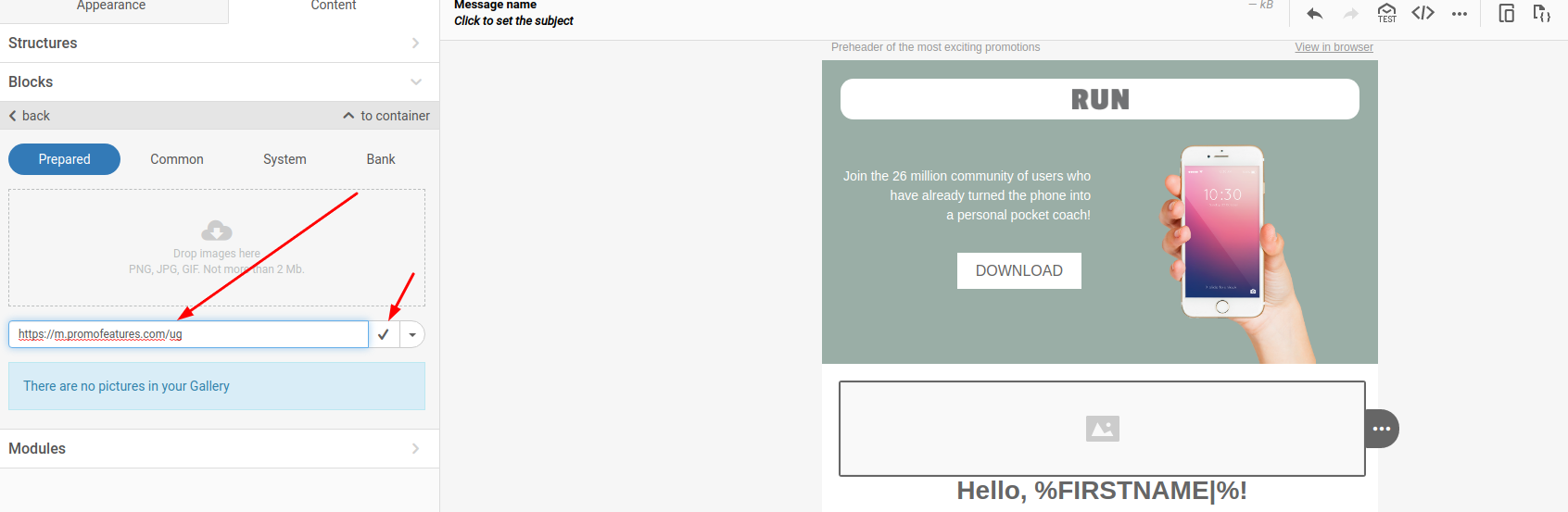
-
Countdown counter added to your email message.
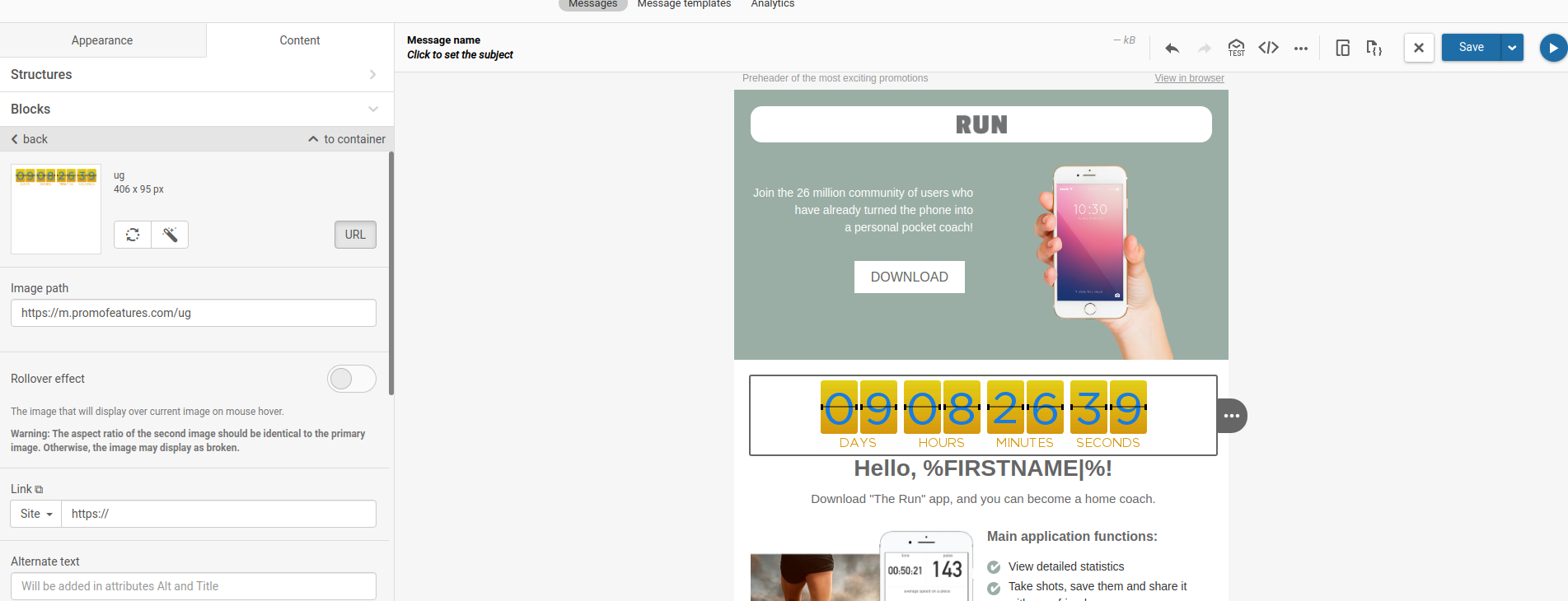
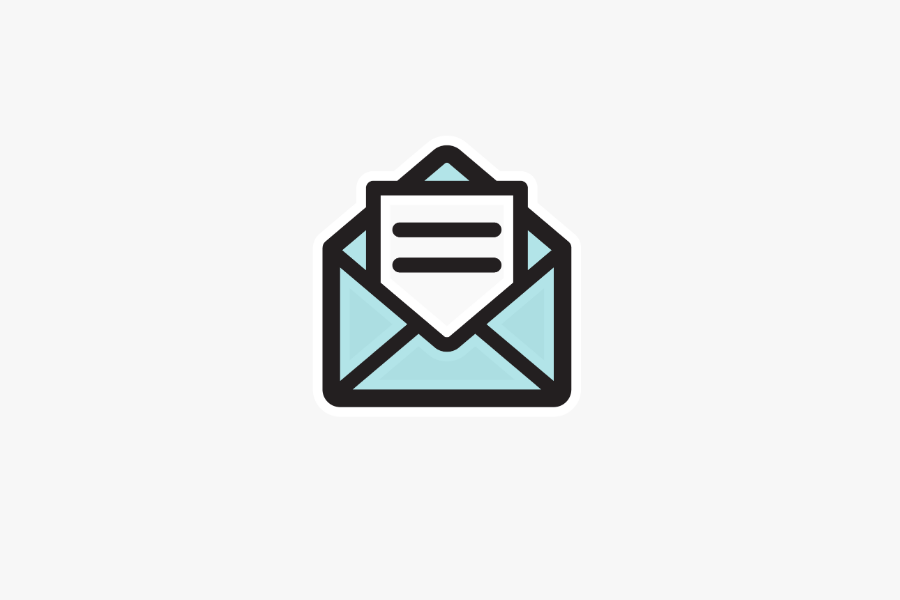
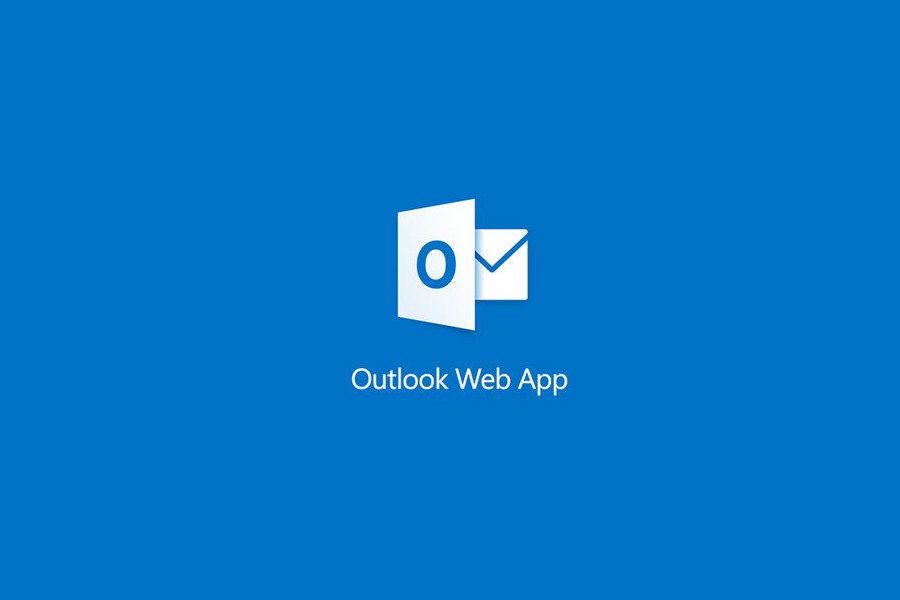




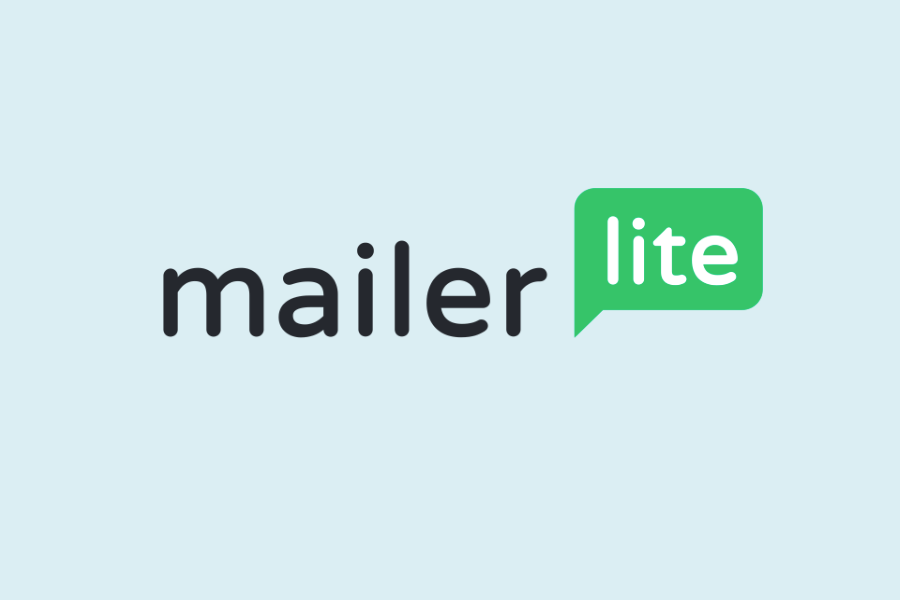
To leave a comment, please log in.