Blog
How do transactional countdown timers work?
Transactional timer is the type of timer that starts a countdown on a specific event. Our countdown timer supports two events:
- Timer starts when email is opened
- Timer starts after the email is sent
Timer starts when email is opened
It is the most popular type of transaction timer. For correct work of the timer you need to pass the id parameter to the timer in the URL, which will be unique for each email. Usually client's email address is set in ID parameter. If you use email service (MailChimp, ActiveCampaign, HubSpot etc.), then you can automatically generate a parameter identifier. In order to do this, when you copy the timer code, please select "Email Service Provider" and "Startup Timer" -> "When Opening Email".
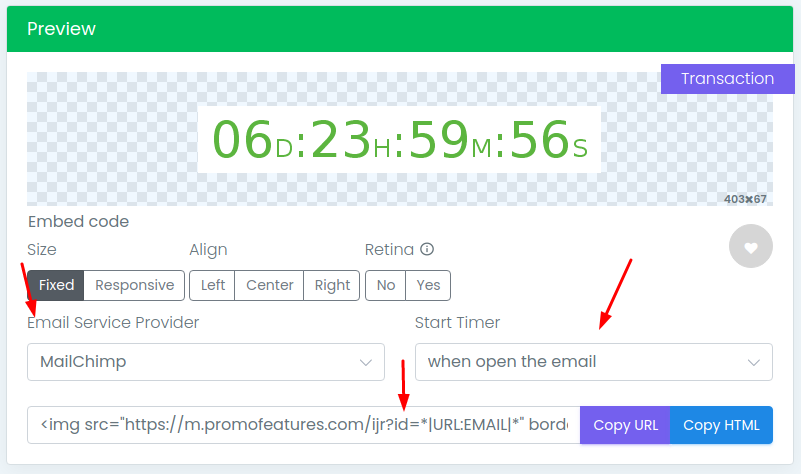
If you do not find an Email Service Provider in our list, you need to contact your supplier's support team and find out if they support the "user email" variable in your emails. If your service provider supports such a variable, then you should add this variable to the id parameter(replace [uniq_id] to your email service variable).
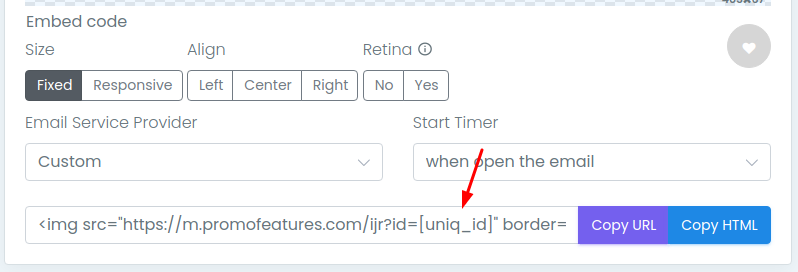
It is also worth noting that many email service providers, when they test emails, define the variable "email" as a void, so you may think that the timer is not working correctly. In order to test a transactional timer, we recommend you to create a full-fledged company and send messages only to your personal mailboxes to make sure that the timer is working correctly.
Below is a table of popular email services and how they define the email variable.
| Email Service Provider | Variable Name |
|---|---|
| MailChimp | *|URL:EMAIL|* |
| ActiveCampaign | %EMAIL% |
| HubSpot | {{contact.email}} |
| Drip | {{ subscriber.email }} |
| Constant Contact | [[EmailAddress]] |
| Campaign Monitor | [email] |
| SendinBlue | {{ contact.EMAIL }} |
| ConvertKit | {{ subscriber.email_address }} |
| Infusionsoft | ~Contact.Email~ |
| SendPulse | {{email}} |
| AWeber | {!email} |
| Klaviyo | {{ email }} |
| MailerLite | {$email} |
| Marketo | {{lead.Email Address}} |
| GetResponse | [[email]] |
| GetVero | {{ user.email | encode }} |
| Kajabi | {{ email }} |
| Ontraport | [Email] |
| Carrot Quest | {{ user['$email'] }} |
| Marketing Cloud | %%emailaddr%% |
| FloDesk | {{ subscriber.email | default('') }} |
| Acymailing | {subtag:subid} |
* it is worth noting that email services can change the names of variables over time, so test your emails every time.
Timer starts after the email is sent
This type of timer works through the "start_date" parameter, which sets the time of sending the letter. This time can be set in two ways.
-
String representation of date and time in d-m-yTh:m:sZ+h:m format
-
Date d-m-y
d - day
m - month
y - year -
Time Th:m:s
h - hours
m - minutes
s - seconds -
Time zone Z+h:m
h - hours
m - minutes
Examples of string format:
Full format - start_date=27-05-2021T18:30:00Z+01:00
Without time zone - start_date=27-05-2021T18:30:00
Without time - start_date=27-05-2021 -
Date d-m-y
-
The timestamp format in seconds is time0000000000
-
0000000000 - time of sending a email in seconds.
Example: start_date=time1622100005
-
0000000000 - time of sending a email in seconds.
If you use Email Service Provider (MailChimp, ActiveCampaign, HubSpot etc.), then you can use our functionality and automatically generate the "start_date" parameter. In order to do this, when copying the timer code, please choose your "Email ServiceProvider" and "Start Timer" -> "when email was sent". Please note that not all email delivery services in our list support this type. If for your service there is no "when email was sent" option in the "Start Timer" field, we recommend you to contact your Email Service Provider and clarify about the support of such a parameter. Services are constantly evolving and maybe some of them have already added this variable.
You need to test this type in the same way as transactional timers, which are launched when a message is opened.
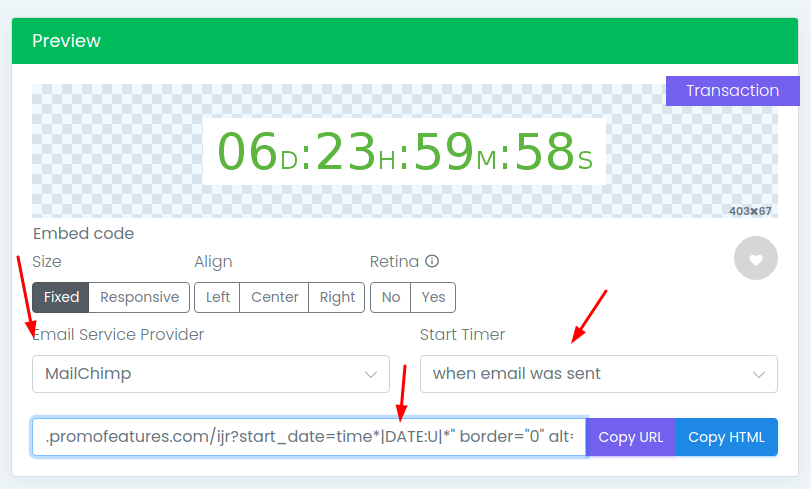
Below you can find a table of how popular email services define the "start_date" variable.
| Email Service Provider | Variable Name | Url Parameter |
|---|---|---|
| MailChimp | *|DATE:U|* | start_date=time*|DATE:U|* |
| HubSpot | {{local_dt | datetimeformat ('%d-%m-%YT%H:%M:00','Etc/GMT+0')}} | start_date={{local_dt | datetimeformat ('%d-%m-%YT%H:%M:00','Etc/GMT+0')}} |
| Drip | {{ now | timestamp }} | start_date=time{{ now | timestamp }} |
| SendinBlue | {{ time_now | time_unix}} | start_date=time{{ time_now | time_unix}} |
| Klaviyo | {% now 'U' %} | start_date=time{% now 'U' %} |
| GetVero | time{{ extra.time.now }} | start_date=time{{ extra.time.now }} |
| Ontraport | time[nDate unix+0] | start_date=time[nDate unix+0] |
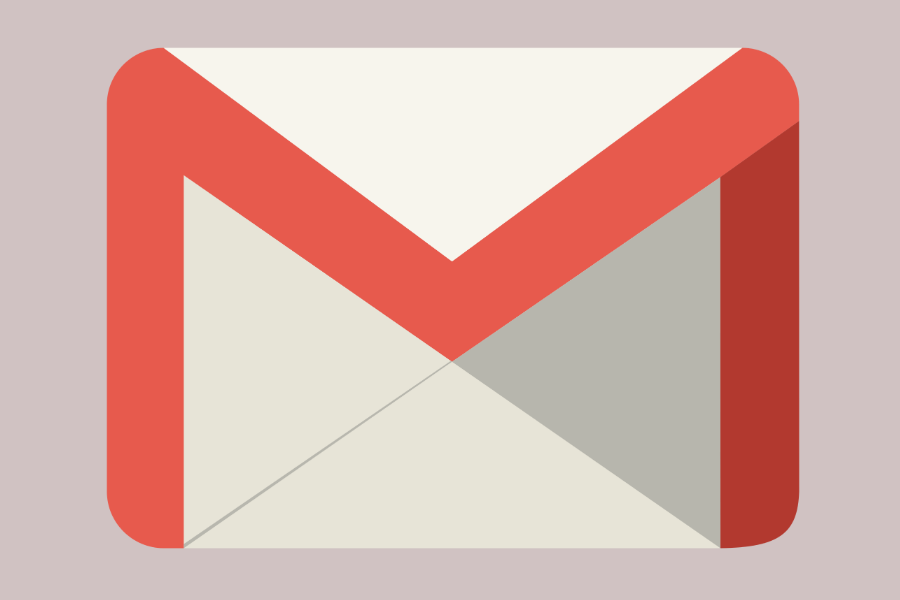



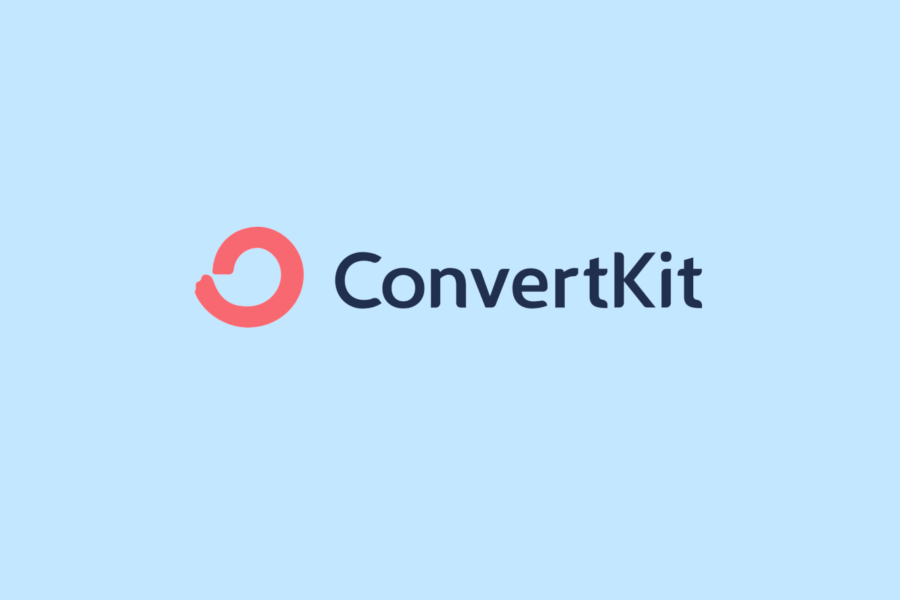
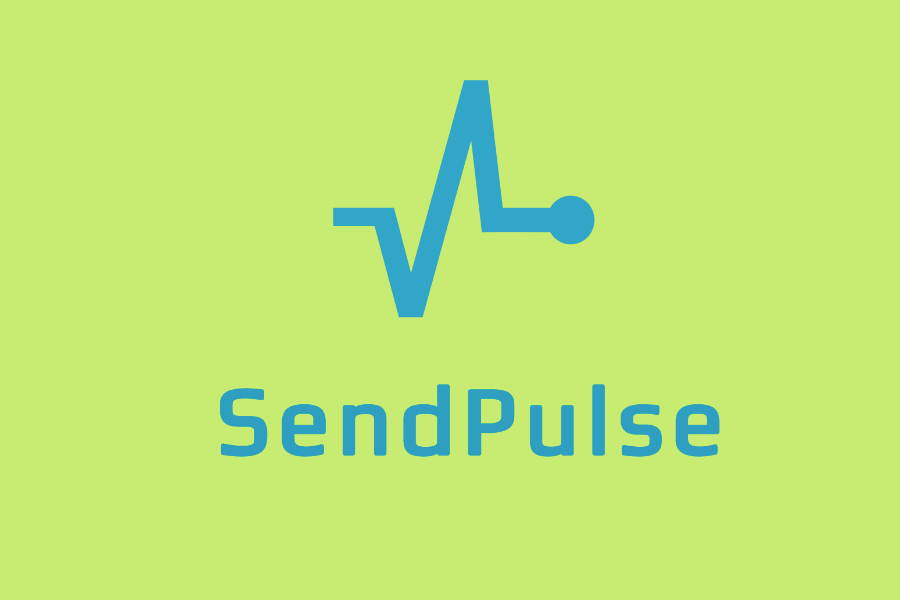

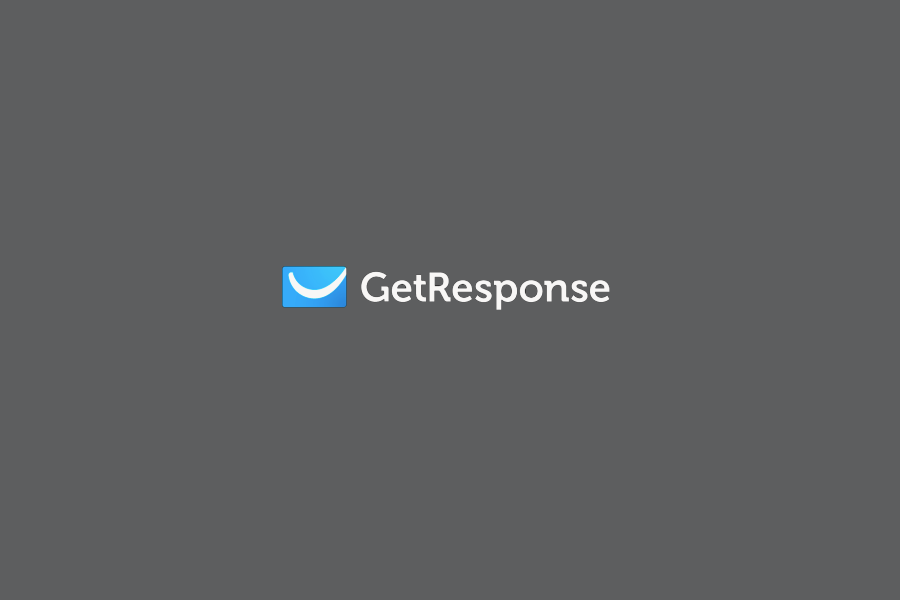
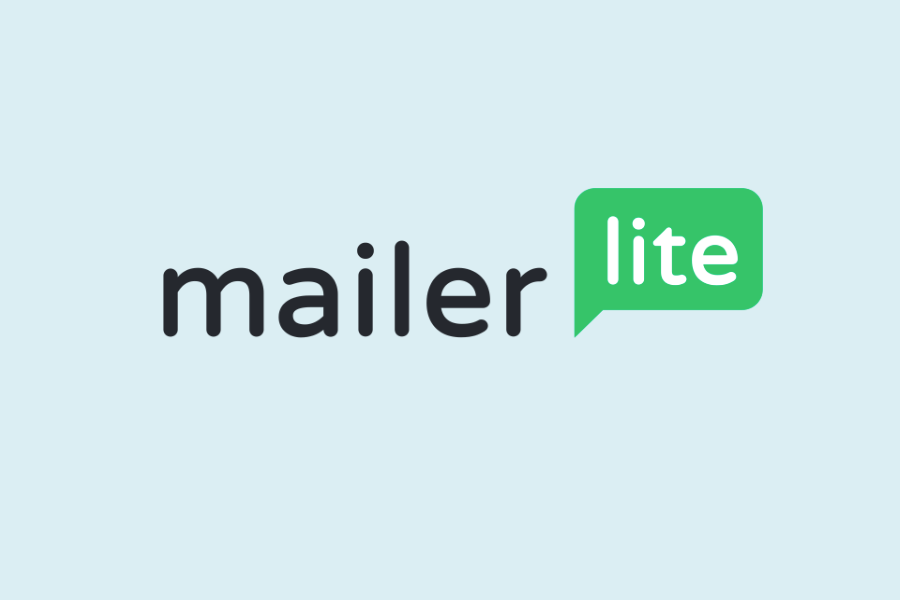
To leave a comment, please log in.