Design of the countdown timer
The design of the counter is an important part of creating timer; there is presented the basic design settings in this block, which consist of two main steps:
-
Choose the main design in the slider

-
Change the size / font / color of the counter. Also, controls will be added / changed depending on the type of counter (their description look in the "Custom Design").
- "Background Color" - the background color of your counter, usually used for counter in letters.
- "Text Color" - the main color of the text (numbers, labels and splitter), depends on the type of counter.
- "Figure color" - the color of the figures in the counter (depending on the type of counter, it may be the text color.
- "Font Size" - the size of the digits of the counter. If the size of tags and separators (see fig.) isn`t specified in "Custom Design", the size of tags and separators is automatically calculated depending on the type of counter.
- "Font Family" - text font family. Also it can be set in "Custom Design" for labels, numbers and splitter certainly.
- "Font Style" - font style text. Counters for web sites support only "PLAIN", "BOLD" and "BOLD ITALIC".
- "Font case" - register of labels. "MANUAL" - means that the register will not be applied to labels.
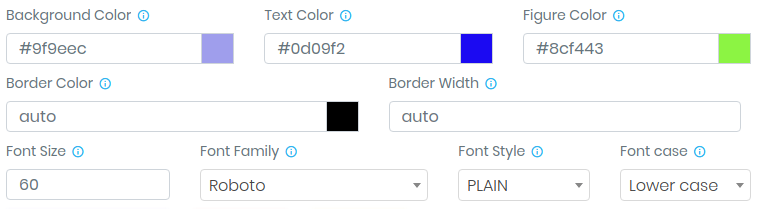
Also in this block there are several buttons. Button "Open Custom Design" opens you a block where there are many levers to manage your design. With this block you can easily customize your counter. The button "Reset design" leads the counter to the initial settings of the styles so that the saved / changed styles do not interfere with the change of the main design of the counter. Very useful when editing the counter if you change the main design of the timer. The button "Timer Import" opens a modal window, where you will be presented with a list of your created counters as for a website, so for letters. When you select a counter in this window, all its settings are applied to the current counter. You should pay attention to the fact that if you make the import settings from the letter counter to the web counter, it will be slightly different from the counter from which you made the import, and conversely.
