Blog
August 18, 2020 5 minutes
About Countdown Timers Chrome Extension
PromoFeatures Countdown Timers Google Chrome Extension - introduces an application for more convenient embedding of countdown timers in your emails. In this app you will see a list of your countdown timers and buttons to interact with them.
"Info" button - will send you to the site with complete information about the timer.
"Code" button - allows you to copy the embedded timer code.
"Send test" button - will send an email with a preview of the timer to the specified email address.
"Auto embed" button - replaces the anchor you specified in the email template with the embed code of your timer.
This button was designed for html editors in which it is difficult to add a custom image.
What you need to do to automatically add a timer to the timer template:
-
Click on the Auto embed button

-
Copy the anchor "PF_TIMER" (you can specify any anchor text) and paste as text into the letter template
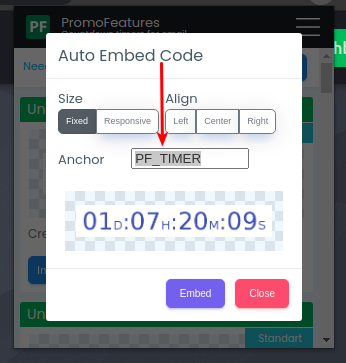
-
Click the "Embed" button
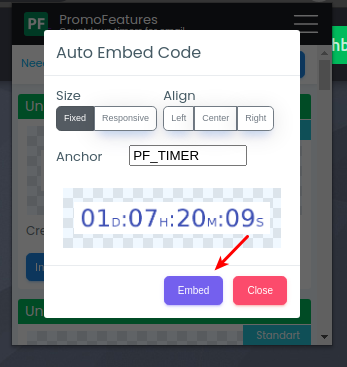
Example Gmail:
-
Write in your letter the anchor "PF_TIMER" in places where you want to display the timer
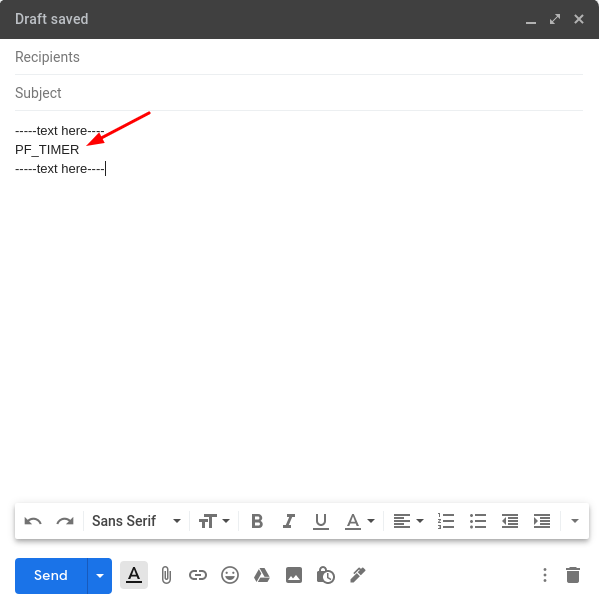
- In chrome extension, select the timer and press "AUTO EMBED"
-
Select timer settings (adaptability, alignment) and press "EMBED"
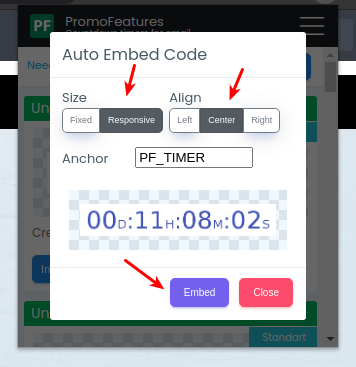
-
The anchor "PF_TIMER" is replaced with a timer code
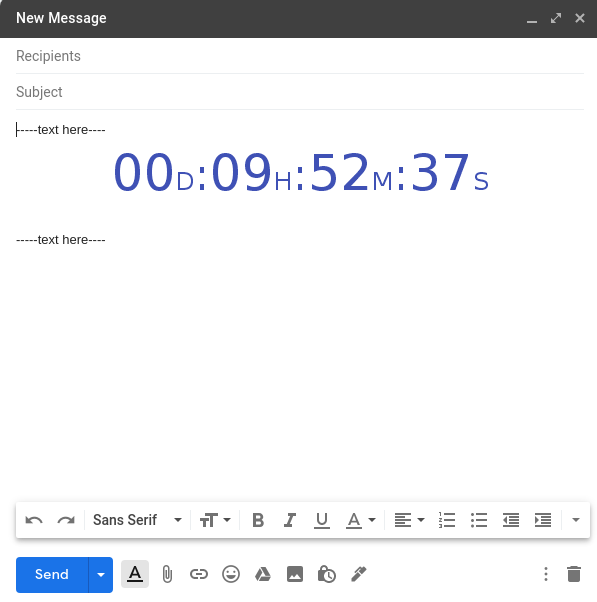
* Press "AUTO EMBED" at the end of the letter editing, after you have already written the main text.
Example Yahoo Mail:
-
Write in your letter the anchor "PF_TIMER" in places where you want to display the timer

- In chrome extension, select the timer and press "AUTO EMBED"
- Select timer settings (adaptability, alignment) and press "EMBED"
-
The anchor "PF_TIMER" is replaced with a timer code
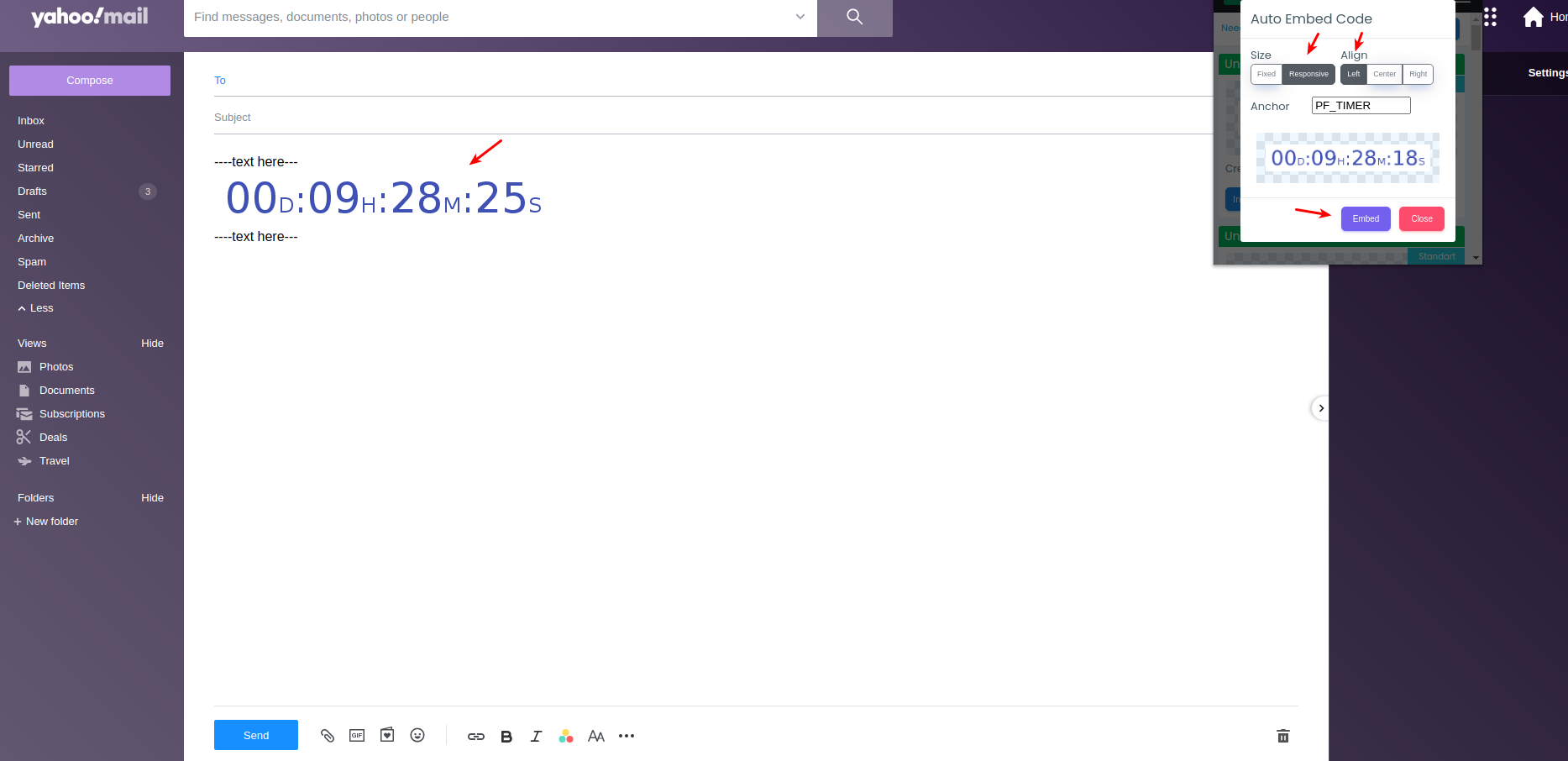
Example Outlook Web App:
-
Write in your letter the anchor "PF_TIMER" in places where you want to display the timer
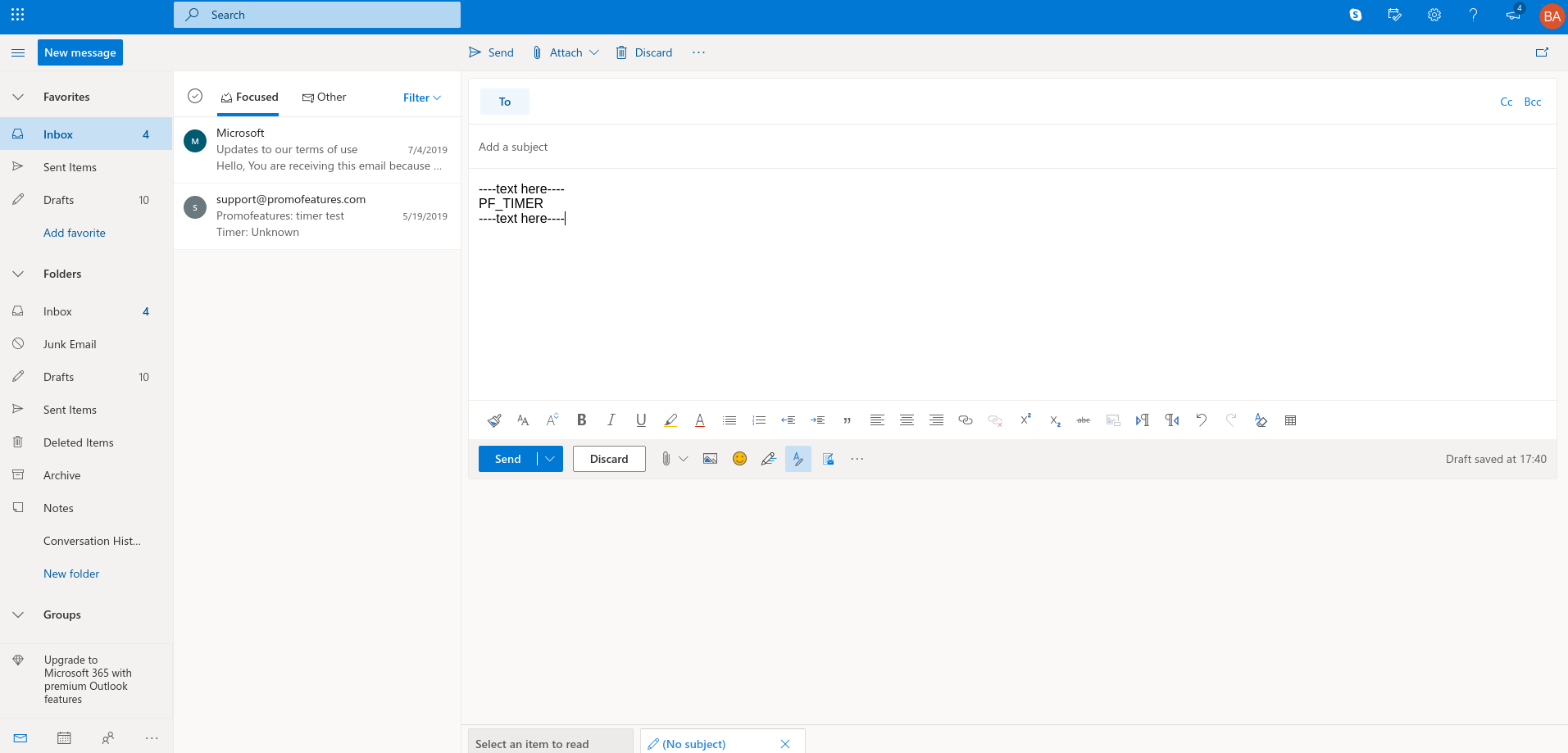
- In chrome extension, select the timer and press "AUTO EMBED"
- Select timer settings (adaptability, alignment) and press "EMBED"
-
The anchor "PF_TIMER" is replaced with a timer code
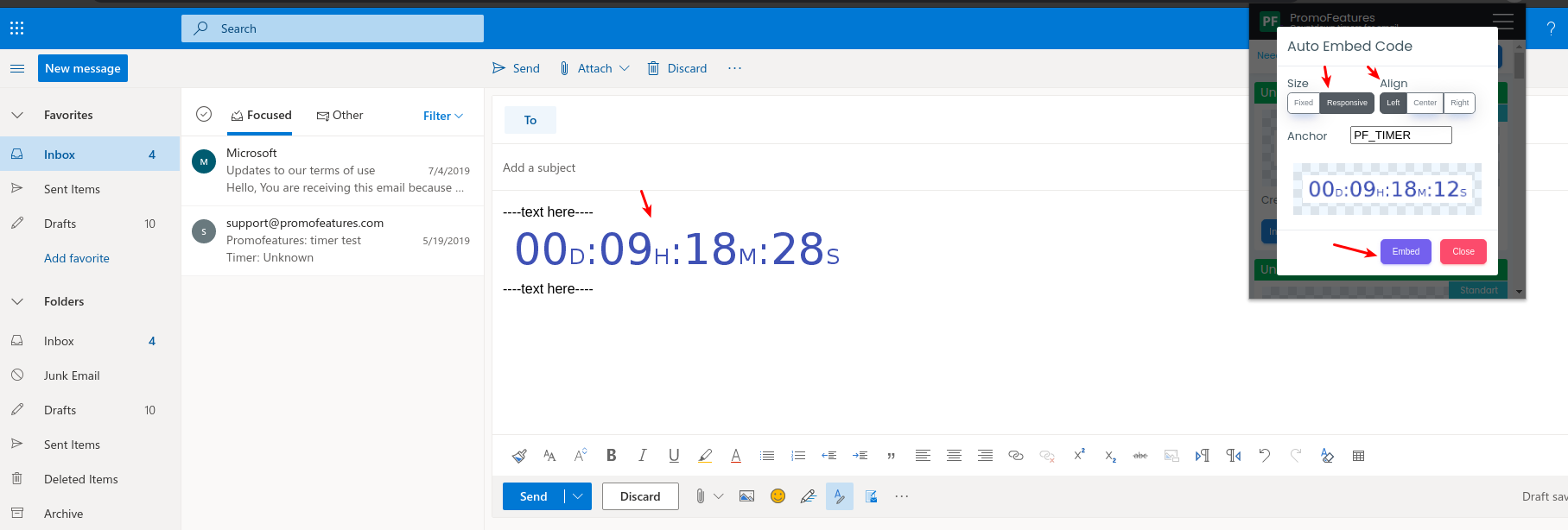

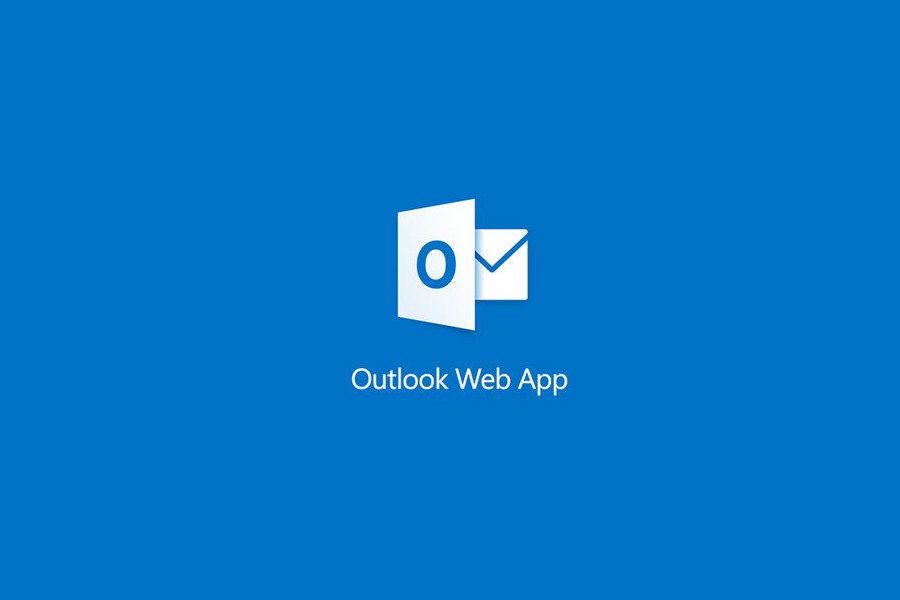
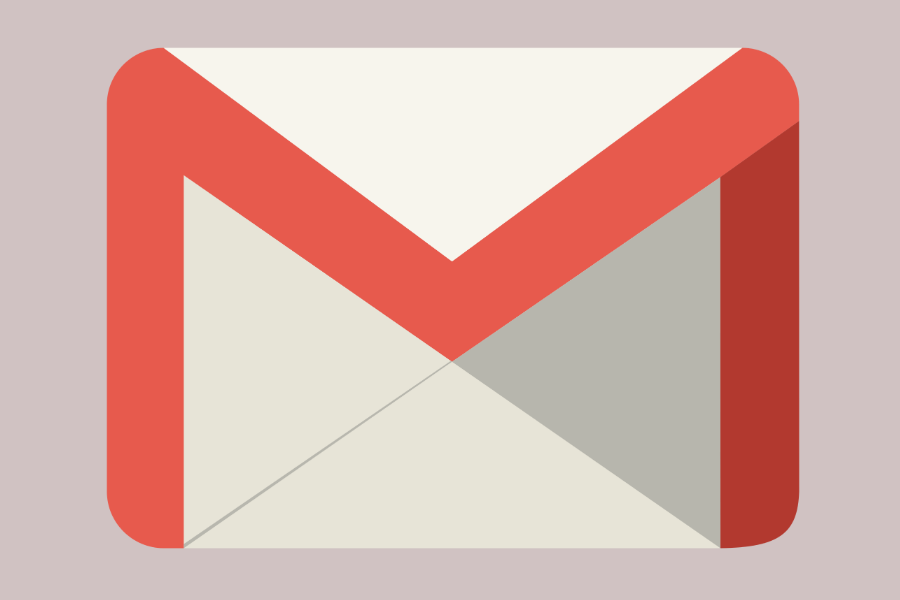

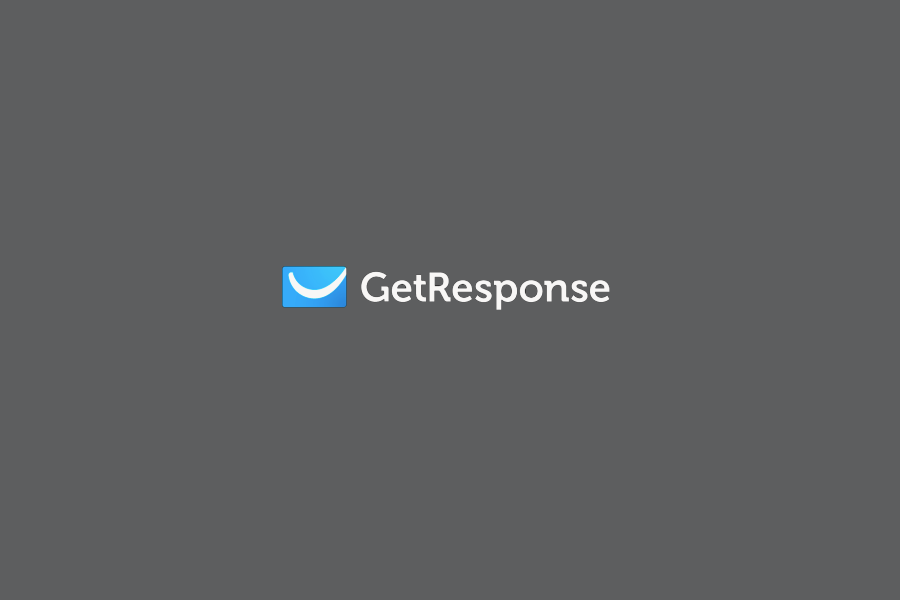
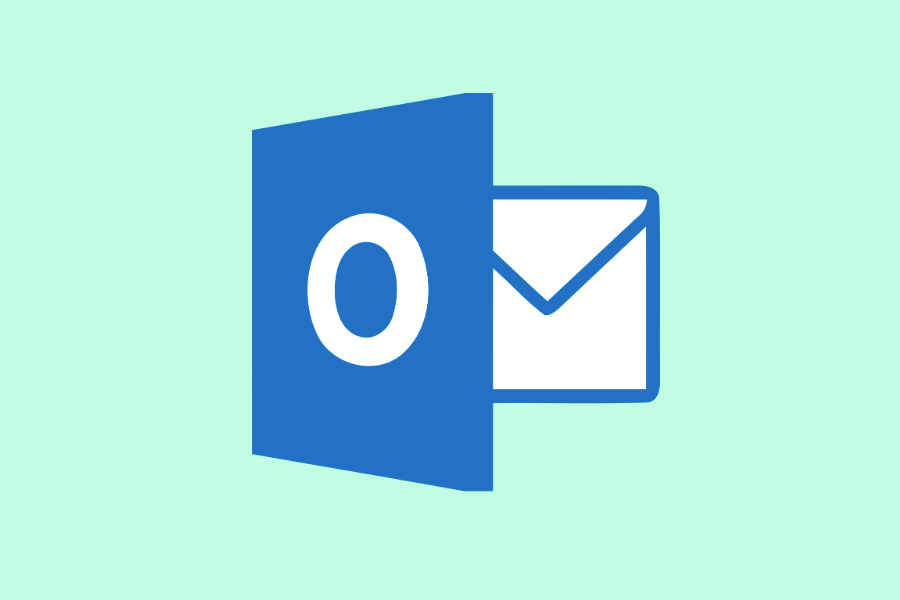
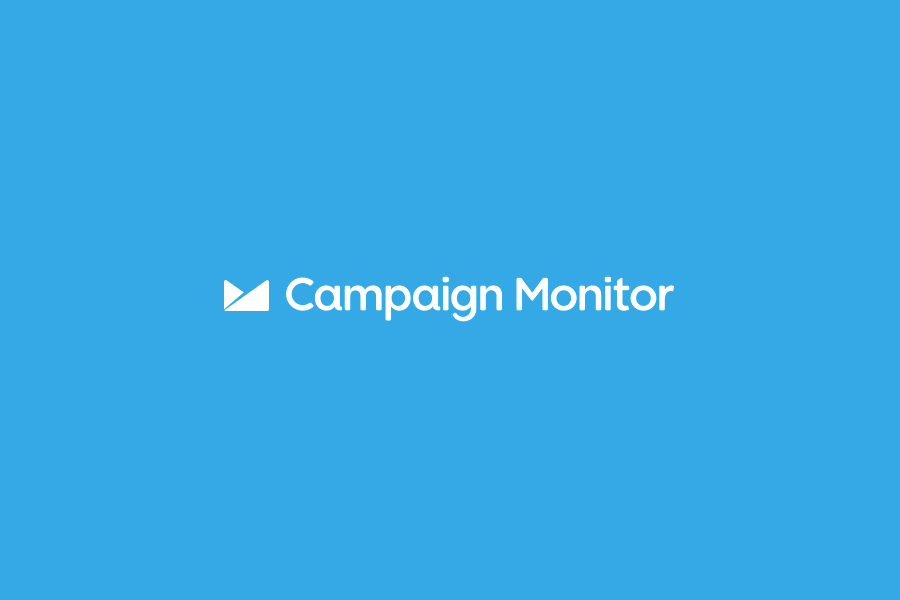





To leave a comment, please log in.